Sign up for uno
Language
Here at uno, we’re proud that our users don’t have to rely on heavy ZIP files – but that doesn’t mean our overlays can’t also be used in post production. We know that you might need to edit a video and add graphics later, rather than live stream. That’s why we made sure that you can download and convert any uno overlay with Singular Recast and NDI Tools, so you can use them with your video editing software with a transparency layer – or an “alpha channel”.
Singular Recast is a free tool from Singular that creates an NDI stream which contains an alpha channel, which can be used to composite the overlay footage over another video source.
Alpha channels are layers of transparency on an image or video that represent the degree of transparency of a color (the red, green and blue channels). White represents areas of 100% opacity, gray represents translucent areas, and black means 0% opacity (so 100% transparency). Alpha channels are often used in the film industry, in adding backgrounds to green screen shooting, and are often the foundations of any visual artist’s toolkit.
What this means is that the NDI stream is a recorded video of any uno overlay that can be ‘layered’ over any other video or image you want to edit. Alpha channel is compatible with HEVC, WebM, animated PNG, OpenEXR, and many more formats. For example, in animations, you might have a character with no background saved with an alpha channel, allowing the character to be placed on any scene or background seamlessly.
Singular Recast is a free engine created by our parent company, Singular.live that can convert uno overlays to other streaming formats. You can use Singular Recast with NDI’s free tools to import a .MOV file into Adobe editing software.
Download Singular Recast for free(currently only available for Windows).
The NDI feed generated by Singular Recast can be picked up and recorded with transparency with NDI Studio Monitor. NDI Studio Monitor allows you to view or display any number of NDI video sources across your network in real time, and you can record NDI files directly from multiple instances.
Note: When downloading, make sure that:
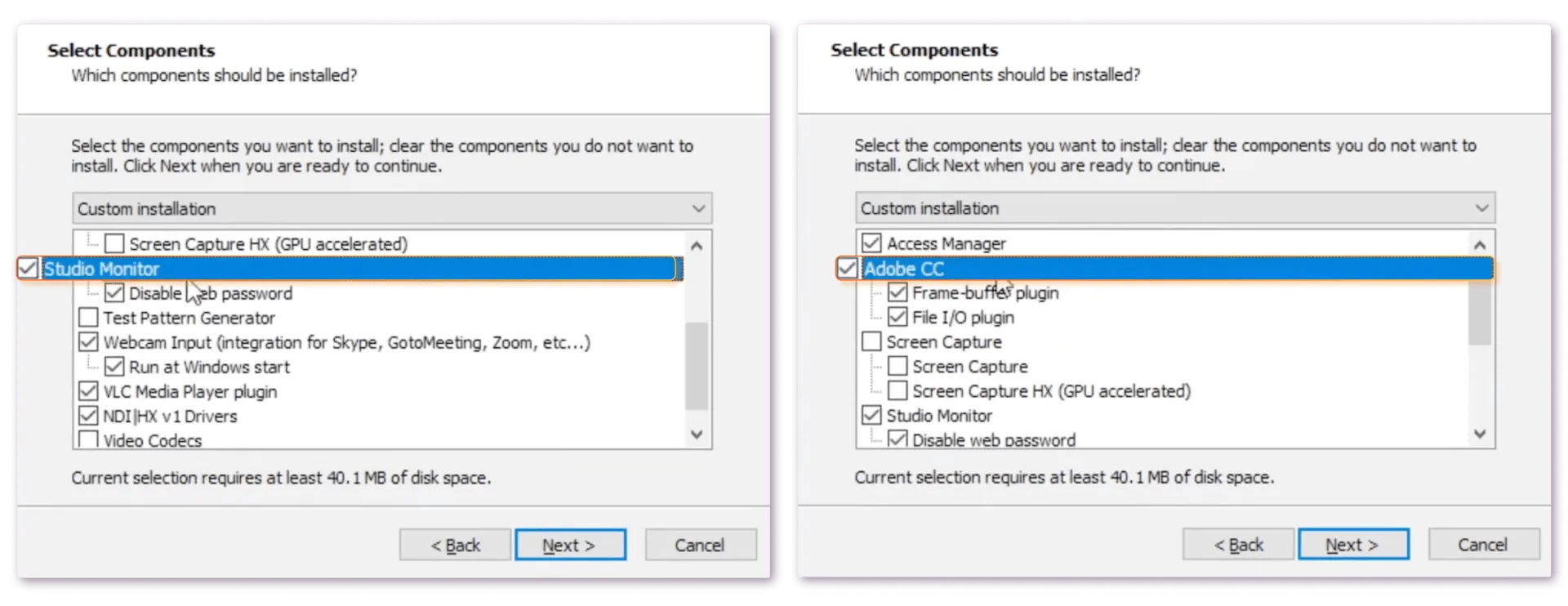
You also need to download the necessary NDI plugin for Adobe After Effects and Premier Pro in order to properly import recorded videos into Adobe editing software.
Download the NDI® After Effects Plugin.
Download the NDI® Premiere Pro Plugin.
Here’s a brief tutorial on how to use Singular Recast to download and convert any uno overlay into a .MOV file with background transparency.
You can install and set up your NDI stream feed by following our tutorial. Remember to name your NDI stream something memorable that you can easily identify later.
We suggest having Singular Recast dedicated to its own computer, and controlling the uno overlay from another device (like your phone or iPad). NDI is very heavy on network traffic and demands a lot from your computer’s CPU.
You can copy and paste the Output URL while having the uno interface open on your first device, then close the window to save CPU power. Open the same overlay controls on your second device. The overlay controls should still work with your NDI stream feed.
1. Start Studio Monitor and select the button in the upper left corner.
2. Find the NDI feed you are sending from Recast by clicking on on your device name, and then selecting your stream name. Your overlay will appear on screen.
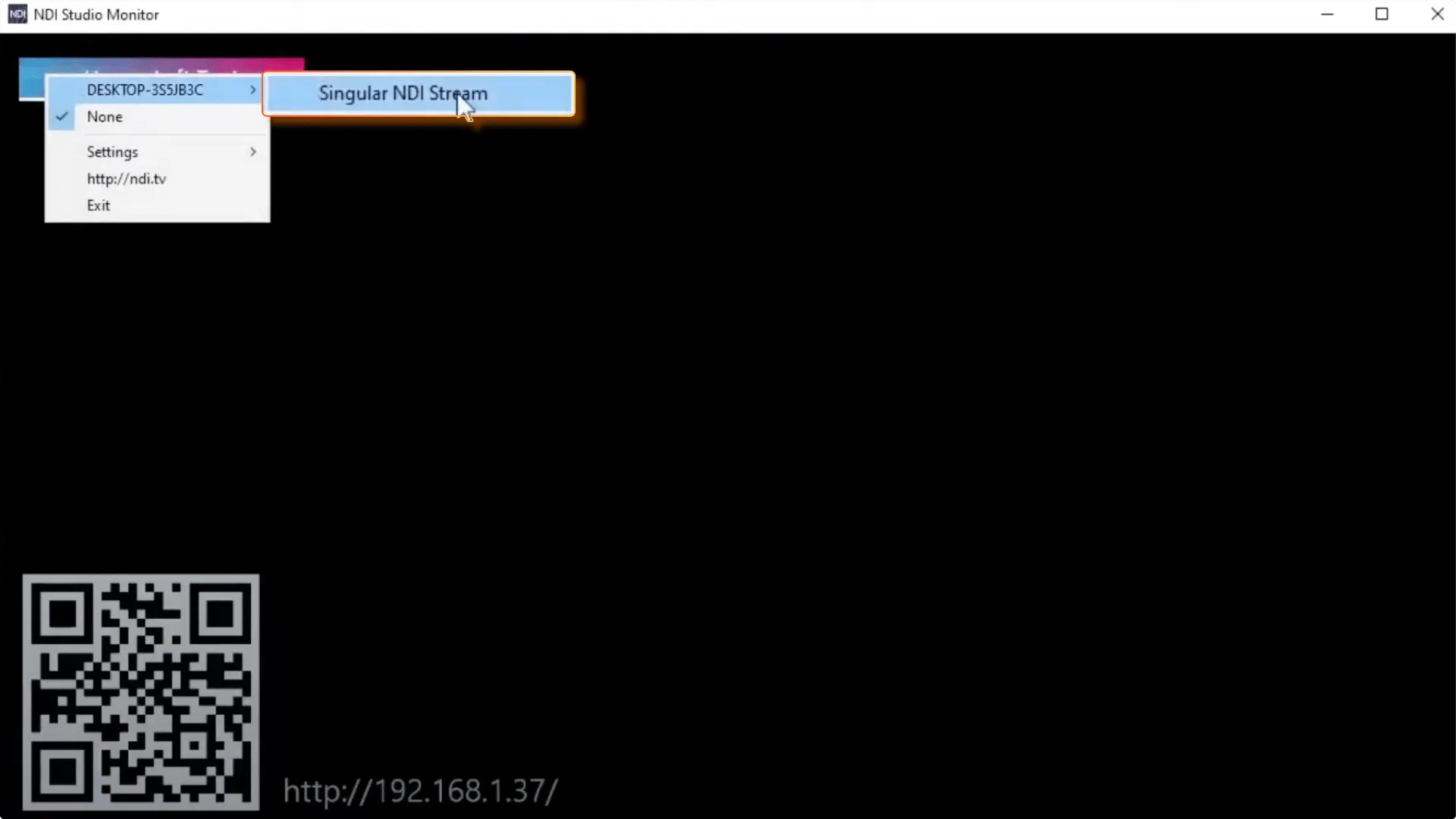
3. Click the record button in the bottom left corner and play all the overlays you want to use in post.
4. Once you have what you need, click the record button again to end the recording.
5. In Singular Recast, click the button in the upper left corner to stop the Recast NDI feed.
You can now drop the .MOV recording into After Effects or Premiere Pro, and clip and edit as needed.
Make sure your video editing software Settings allows you to view the transparency grid. This way, you can check if the transparent aspects of your output have been retained.
If you get stuck, Singular has a walkthrough video that guides you through each step.
If you need more help or experience any problems with Singular Recast and NDI Tools, the uno team is happy to help! You can send your feedback directly to us through our feedback form on overlays.uno, or come talk to us in the uno #support channel on Discord.