Sign up for uno
Language
If you’re looking for overlays that are integrated with sports data sources, look no further. Uno has partnered with Sportzcast to create templates that connect to Sportzcast’s SignalR feed, so that you can update your live sports score display with data from the stadium scoreboard in real time.
Sportzcast is a solution that connects applications to live scoreboard data directly from stadium scoreboards (which are usually controlled by the referee team). This means you can apply scoreboard data in real-time to various applications, including broadcast graphic overlays.
Just by connecting our specially-created overlays to Sportzcast’s SignalR feed, you’ll have a scoreboard overlay on your live stream that automatically updates with score data. Here’s a quick guide on how to link our overlay to Sportzcast.
When you hook an uno overlay to Sportzcast, you’ll need to authenticate yourself using your Bot ID, API Key, and Username. You can find these details in the Sportzsuite Designer.
Before completing the rest of these steps, configure your Sportzcast bot and your firewall to allow this data to be sent to the internet. (If you experience any problems with configuring your firewall, reach out to Sportzcast support.)
Here’s how to make sure you have all your authentication and requirements ready to connect:
1. Activate the SignalR feed for your bot.
2. Find your username. (Typically, this is the email address used for your Sportzsuite login.)
3. Retrieve your API Key by taking the following steps:
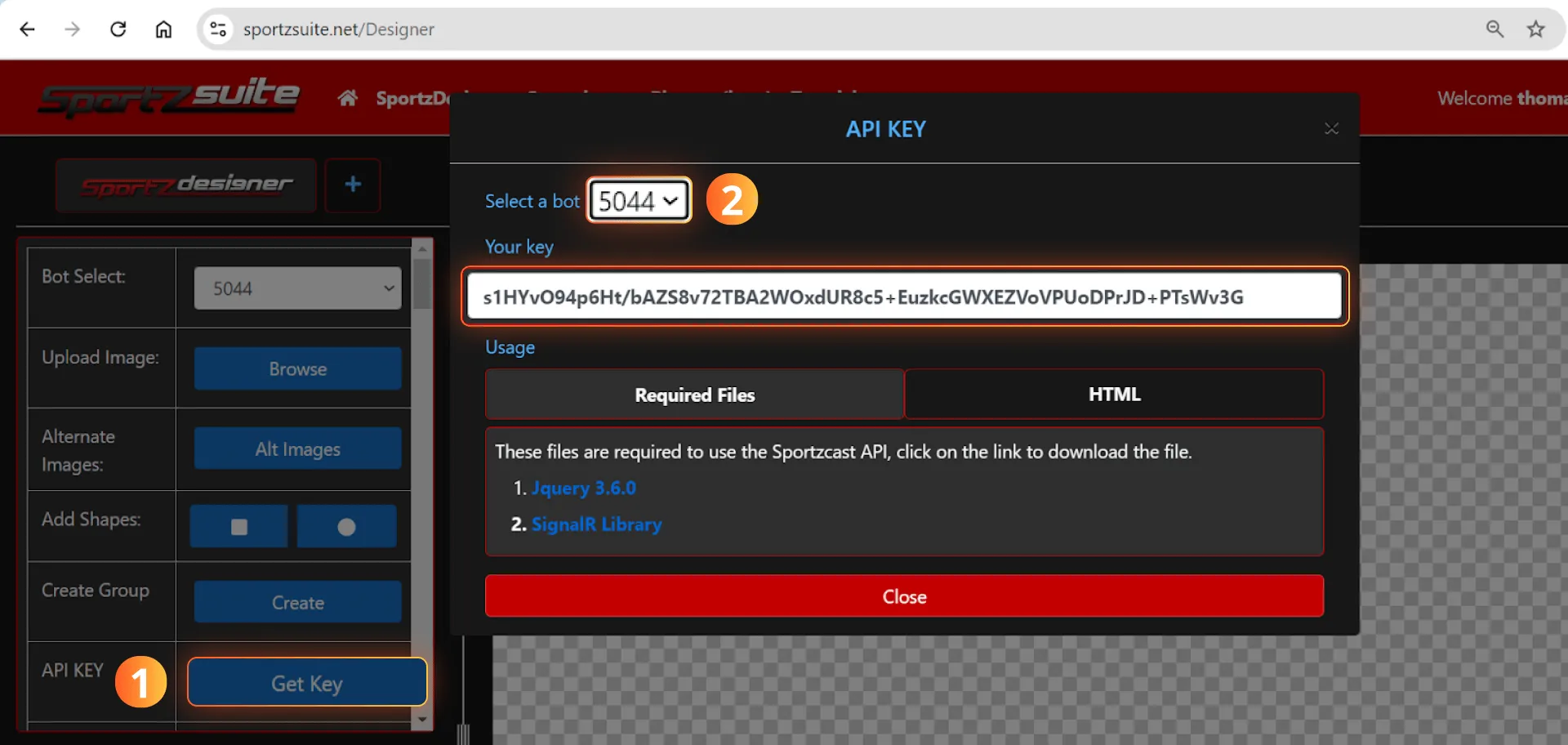
Find our Sportzcast sports score graphics by going to the Library on overlays.uno and selecting Sportzcast under the “Data Source” section of Filters.
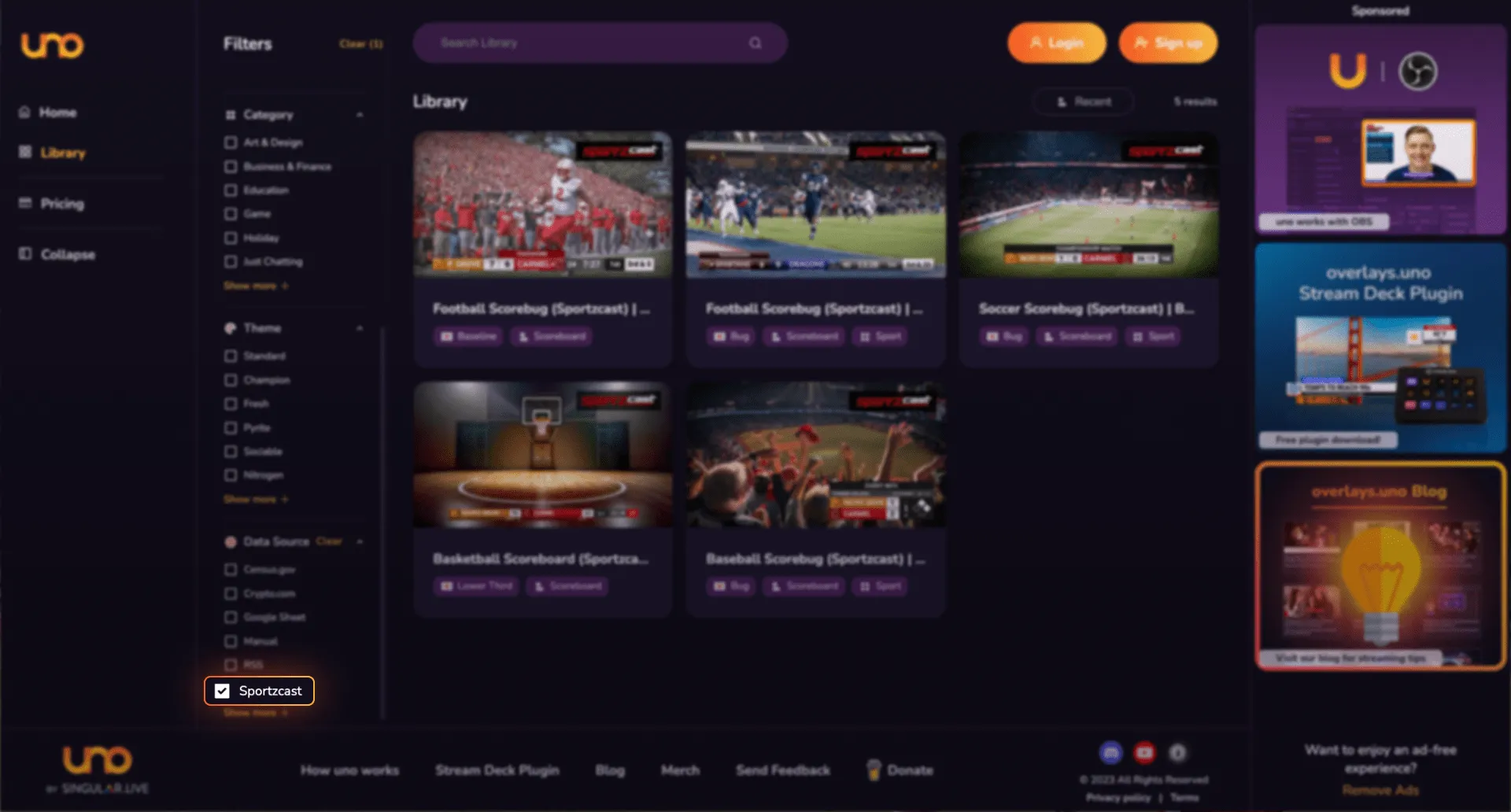
You can also find these overlays by typing “Sportzcast” into the search bar. Click the “Add to My Overlays” button to add the overlay to your personal library.
1. Double click the uno Sportzcast overlay to open its online interface.
2. Go to the overlay’s Customize control panel. Make sure that the Sportzcast Signal feed is on.
3. Enter the bot ID, Username, and API Key into the values.
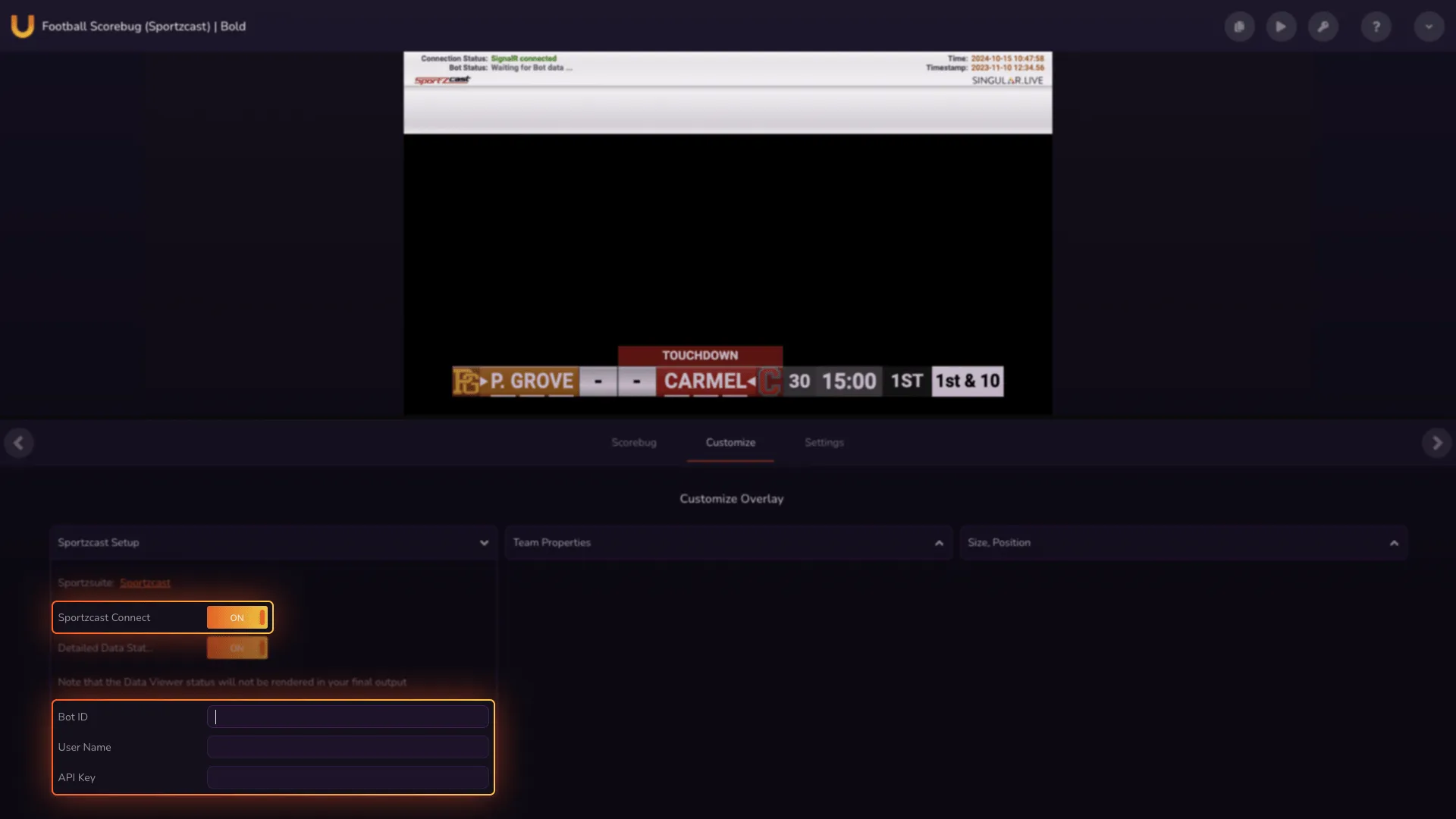
4. Use the Data Viewer at the top of the app output to monitor the connection and BOT status.

The Data Viewer can only be seen in the uno overlay online interface, so keep the window in sight to monitor the Sportzcast data feed. The Data Viewer will display:
Here are a few common status messages you might see in the Data Viewer:



If you’re still waiting for bot data, or the bot is not active, check the configuration of your bot to see if there are any errors. If you’re still experiencing problems and don’t know why, contact Sportzcast support for expert help.
With this short guide, you can now connect any of our Sportzcast template overlays to Sportzcast data. For more support on using our real-time live sports score display overlays, check out Sportzcast’s detailed tutorial videos for step-by-step guidance, or read their guides here. You can also chat to our community on Discord for more tips and tricks from fellow sports streamers.