Sign up for uno
Language
For brand-new streamers, finding the right graphics for a live stream can be overwhelming. New streamers have to worry about getting recording equipment, putting together your setup, and learning how to use streaming software and platforms. If you’re not sure where to get free overlays for OBS, here’s five beginner-friendly options.
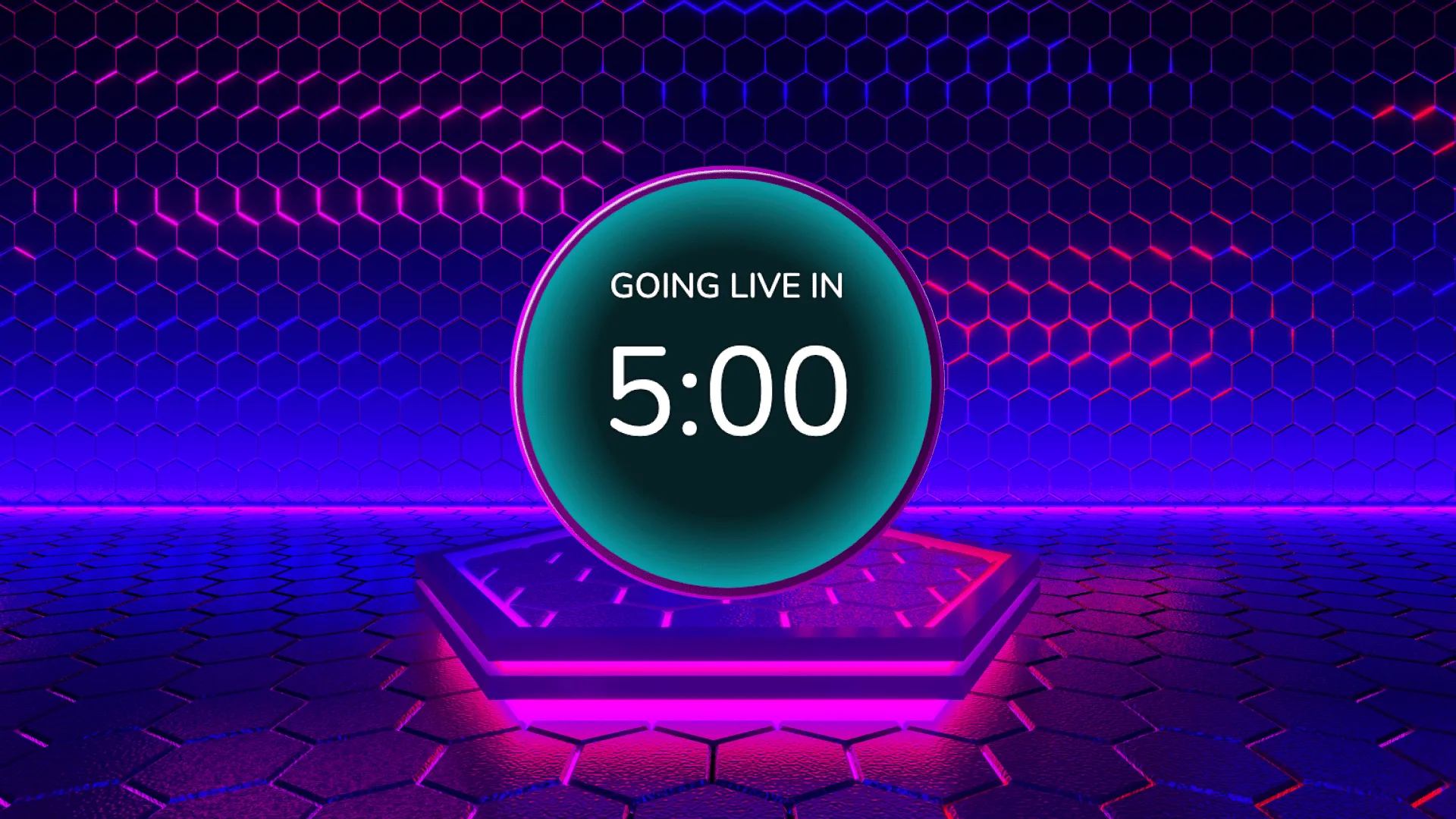
Use the Glide-themed Fullscreen Countdown overlay as a Starting Soon scene, or even as your BRB scene. (You can learn how to set up our free overlays for OBS in different scenes in our OBS starter toolkit blog.)
This countdown comes with customizable text for the countdown clock, and an optional message that appears once the countdown is done. You can also add your own background image in 4 simple steps:
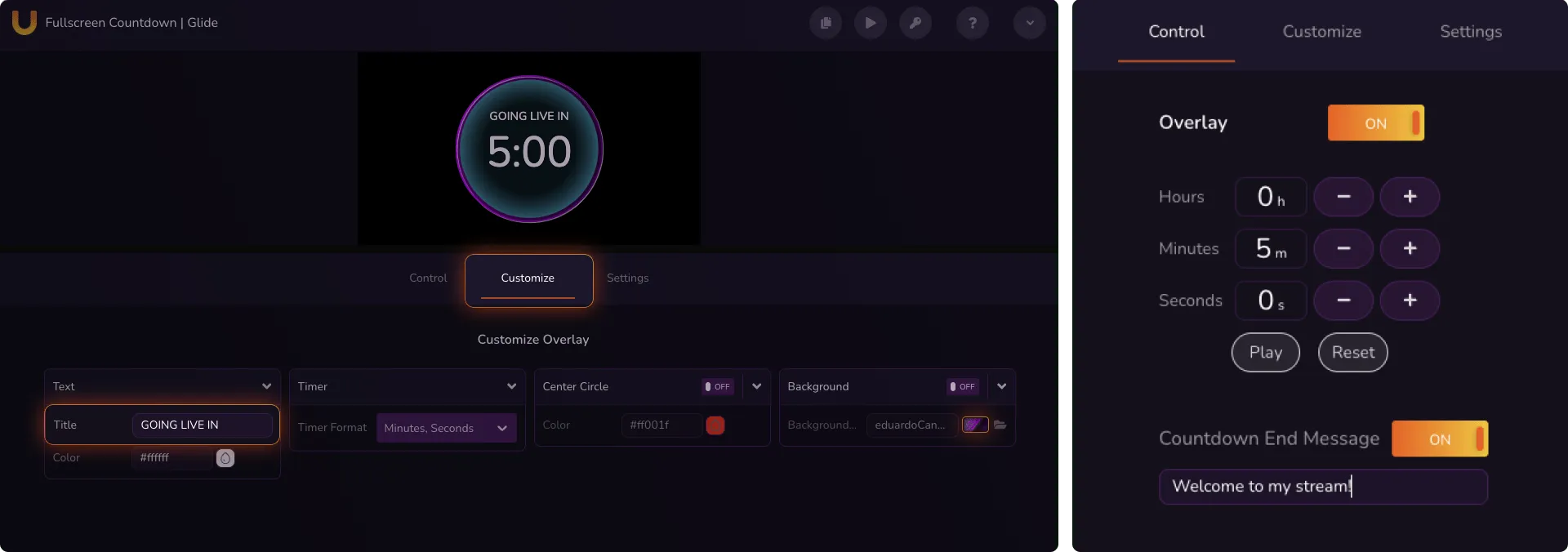
A lower third overlay is a great way to highlight topics, messages, and introduce yourself to your audience without stealing their attention.

You can edit the title text, subtitle text, and colors of the Glide-themed Lower Third in our controls interface without having to download or edit in any additional apps. You can even create and save multiple messages of this lower third overlay with uno’s Slots function, and swap easily between them during your live stream.
Sharing your social media profiles during your livestream allows viewers to find you on their favorite platforms, strengthens your relationships with your followers, and lets potential partners and brands know how to reach you!
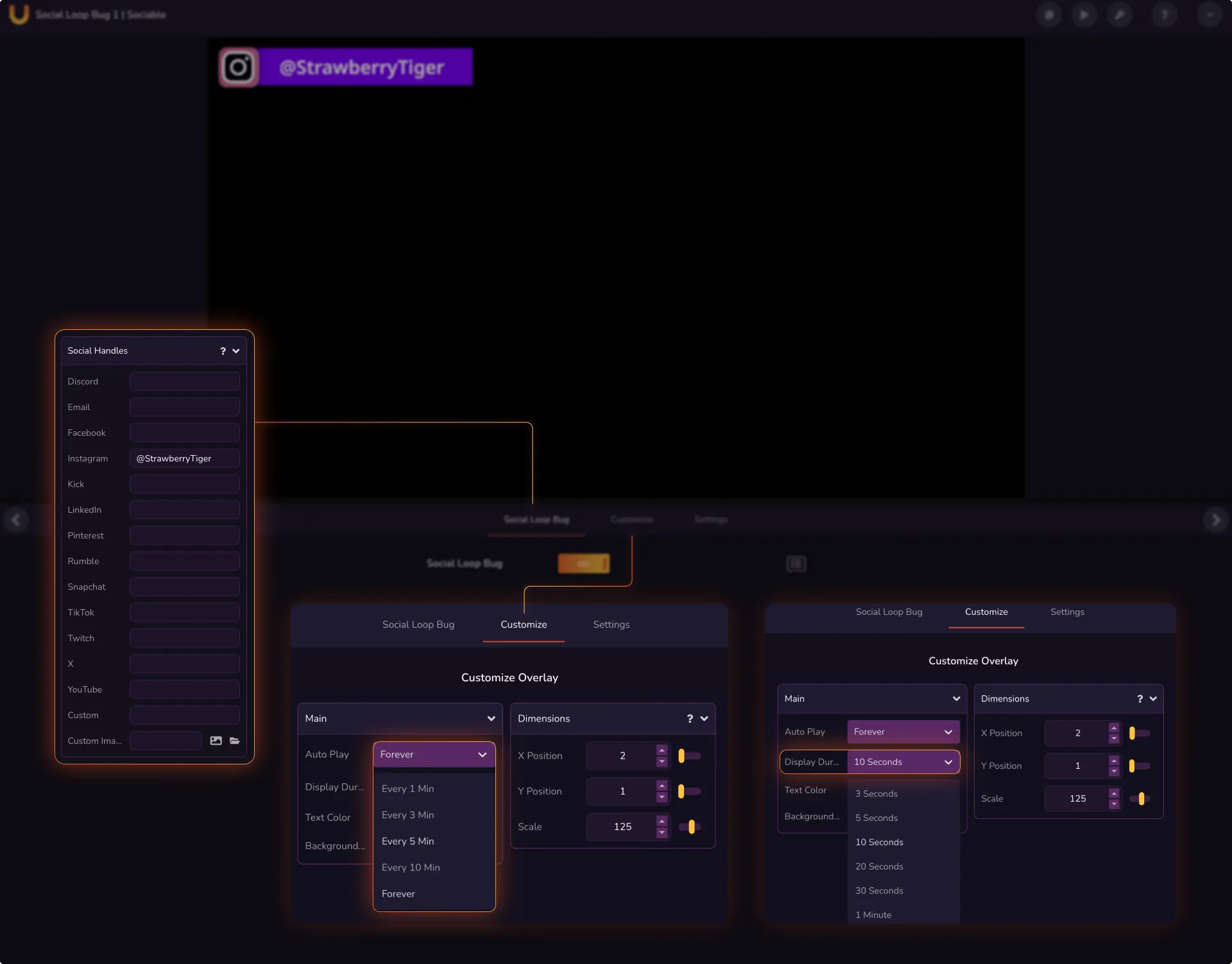
Our Sociable Social Loop Bug 1 can easily be customized just by selecting from our preset options.
Delete text in the handles to remove them from the social bug loop, and add your own custom handle. You can also set how often the overlay appears during your live stream (for example, every 10 minutes), and how long each social handle appears on-screen.
Whether you’re streaming fast-paced gameplay, running an art live stream, or streaming a watchalong with your community, our Nitrogen-themed Webcam Border is a great way to highlight your reactions and expressions.
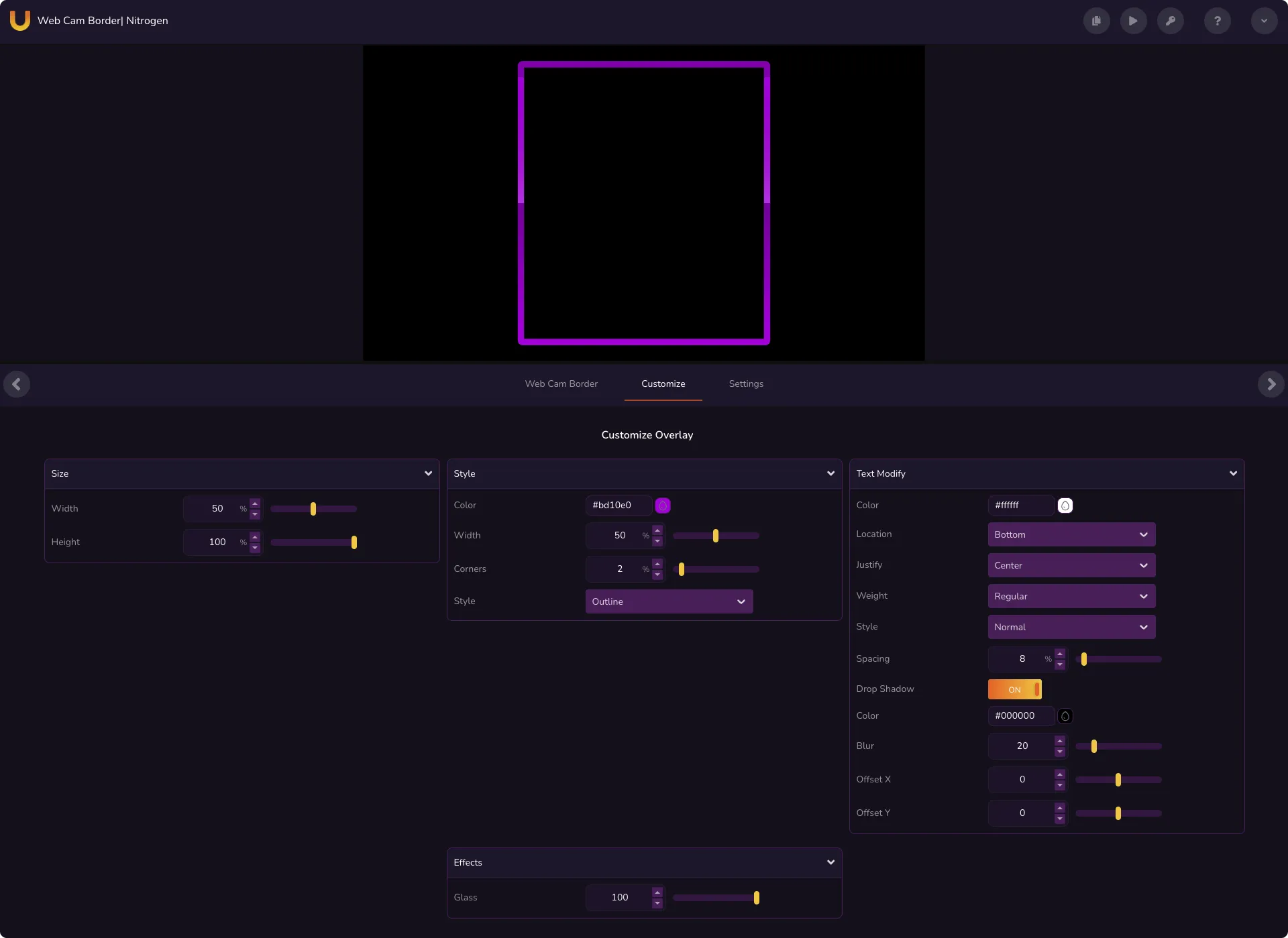
This overlay’s current settings are inspired by Uno Hero @EagleGarrett – but you can also edit the colors, effects, and sizing to suit your streaming needs. All our overlays can be changed in real-time and be reflected instantly in your OBS layout without having to download multiple ZIP files.
It might seem self-evident that you’re broadcasting live during a live stream, but adding a live bug to your stream adds extra production value to your broadcast, and offers a reminder to your viewers that you are live!
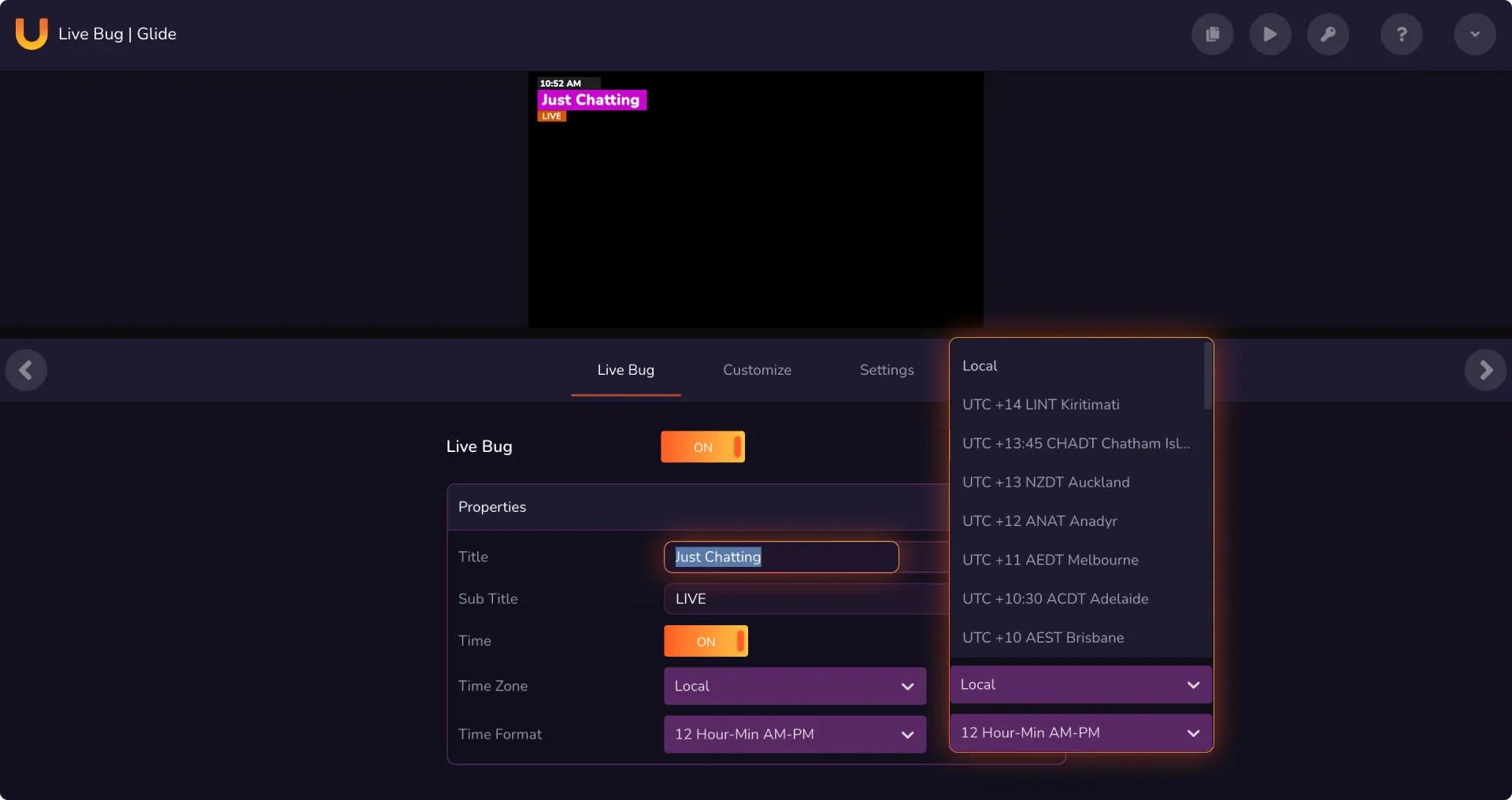
Our Glide-themed Live Bug comes practically ready to use – just pick your time zone from our options and add your custom text. You can also edit the colors to match your live stream channel’s branding.
These are just five basic free stream overlays for OBS or your favorite streaming software to help get you started with live streaming. However, if you’re looking for more free OBS overlays and streaming graphics, we have a wide range of options on overlays.uno. You can also find more tips get advice from pro streamers in the official uno Discord.