Sign up for uno
Language
Although no longer in the top ten of most streamed games, Fortnite live streaming still has a loyal fan following. With less pressure, less competition, and plenty of viewers, this is a good way to start building your gaming streamer brand. Here’s how you can add our Fortnite overlays to add extra visual appeal.
Plenty of people stream Fortnite gameplay based solely on what their screen captures – or they might add their webcam feed at the bottom. A minimal approach works for plenty of gamers, but adding a little visual appeal goes a long way in keeping viewers entertained and building a good stream.
On streaming platforms like Twitch, you also won’t have a nicely-edited thumbnail to communicate the vibes of your gaming stream. By adding gaming overlays designed to match Fortnite’s quirky graphics, you’ll stand out to people browsing for a Fortnite stream.
Uno has recently come out with two Fortnite-inspired overlays to make your Fortnite stream look even better.
Direct viewers to your other social media accounts with our Fortnite-themed Social Loop Bug. One of the key ways to build followers and attract more viewers is to offer people ways to follow along with your gaming in the format they like best – whether that’s bitesize video content or long gaming live streams.

Uno’s Fortnite-themed Webcam Border helps create a thematic link between your webcam feed and graphics of the game – while also separating your face from the on-screen action. With our dynamic, animated webcam border, you can draw extra attention to your reactions.
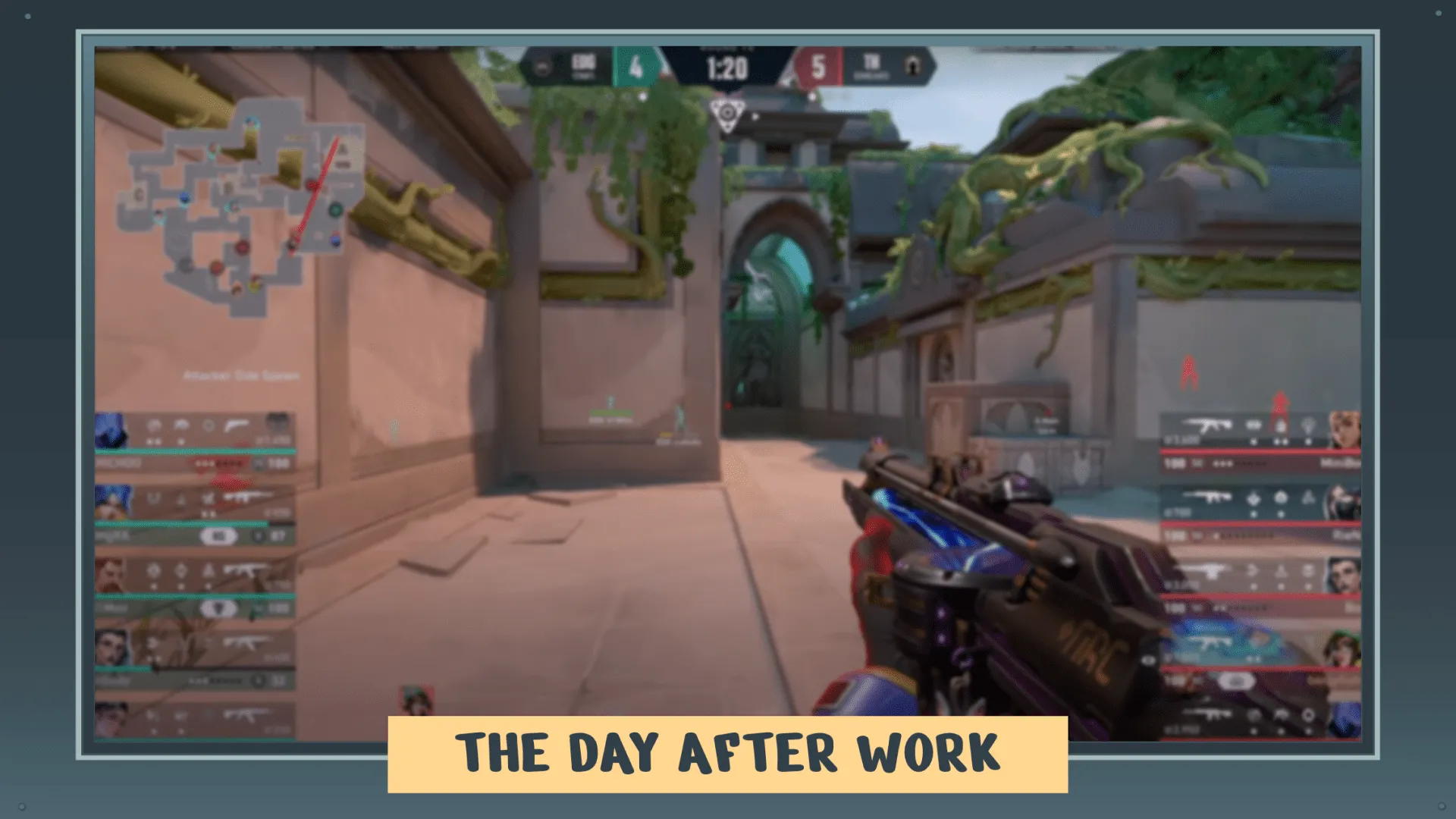
Uno overlays are really easy and intuitive to use, and work with most streaming software. You can add as many overlays to your personal library as you want, and control them in real-time completely online without having to rely on heavy downloads. Sign up to overlays.uno today, and start uploading images, logos, and customizing as many overlays as you want – completely for free!
Here’s how you can quickly set up an uno overlay for your next Fortnite live stream:

Click on the overlay you want to use for your Fortnite stream and select “Add to My Overlays” to add the overlay to your personal library.
You will automatically be redirected to your personal My Overlays section.
Double-click on the overlay you want to use to open up the uno overlay interface.
As you can see, we’ve already provided the most commonly used social media platforms in our social loop overlay. Simply add your username in the textbox next to the social media you want to promote, and delete any text in ones you want to hide. Only values with text will automatically appear in the overlay.
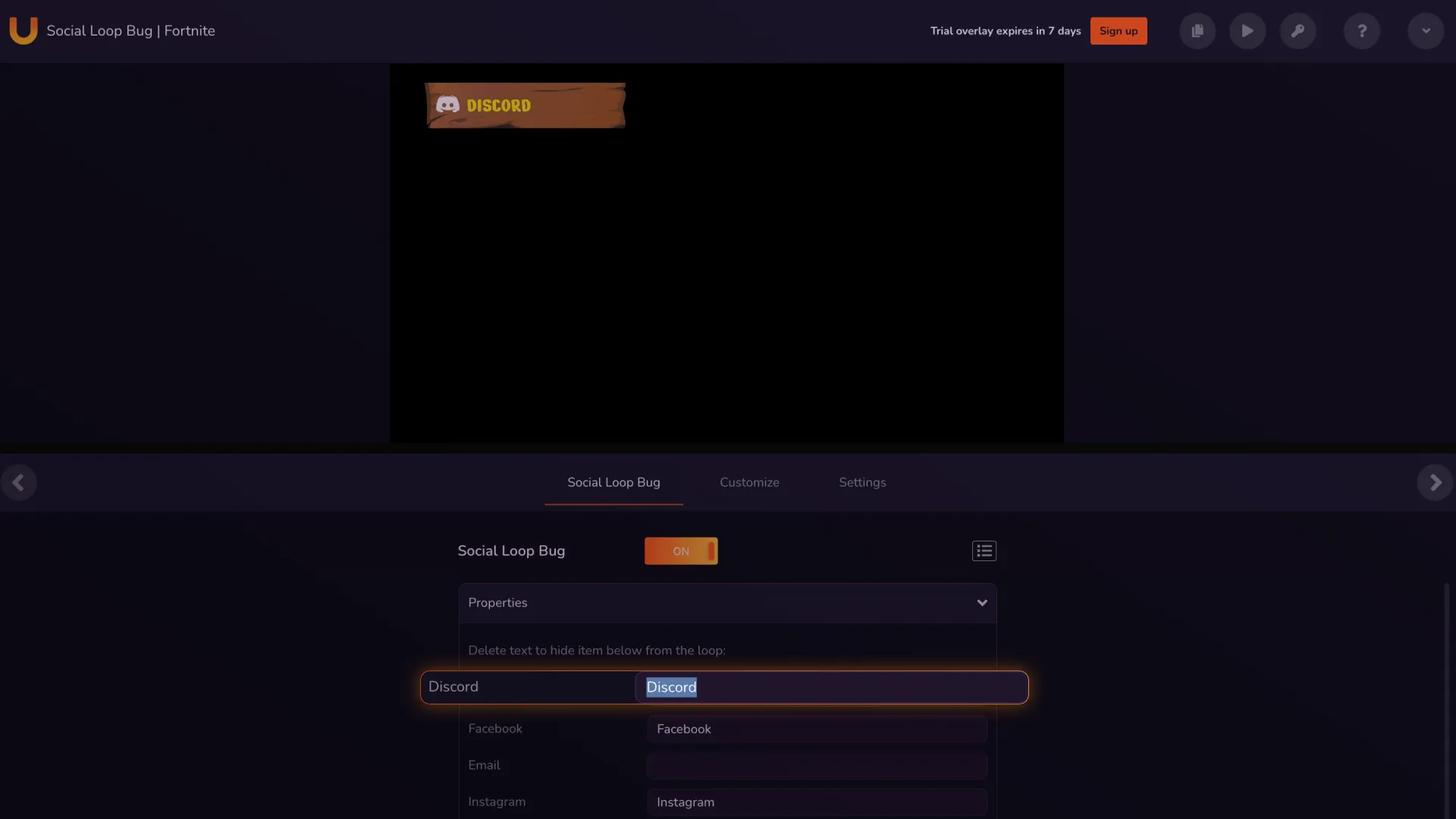
Both of our Fortnite overlays for streaming can be customized to fit your personal branding. You can change all the text, images, and the color of the text and graphics.
If you want to add a social media platform not included in our Fortnite-themed Social Loop Bug, you can add it manually. Simply take the following steps:
1. First of all, download an image of your preferred social media icon with a transparent background.
2. On overlays.uno, click My Images on the menu bar.
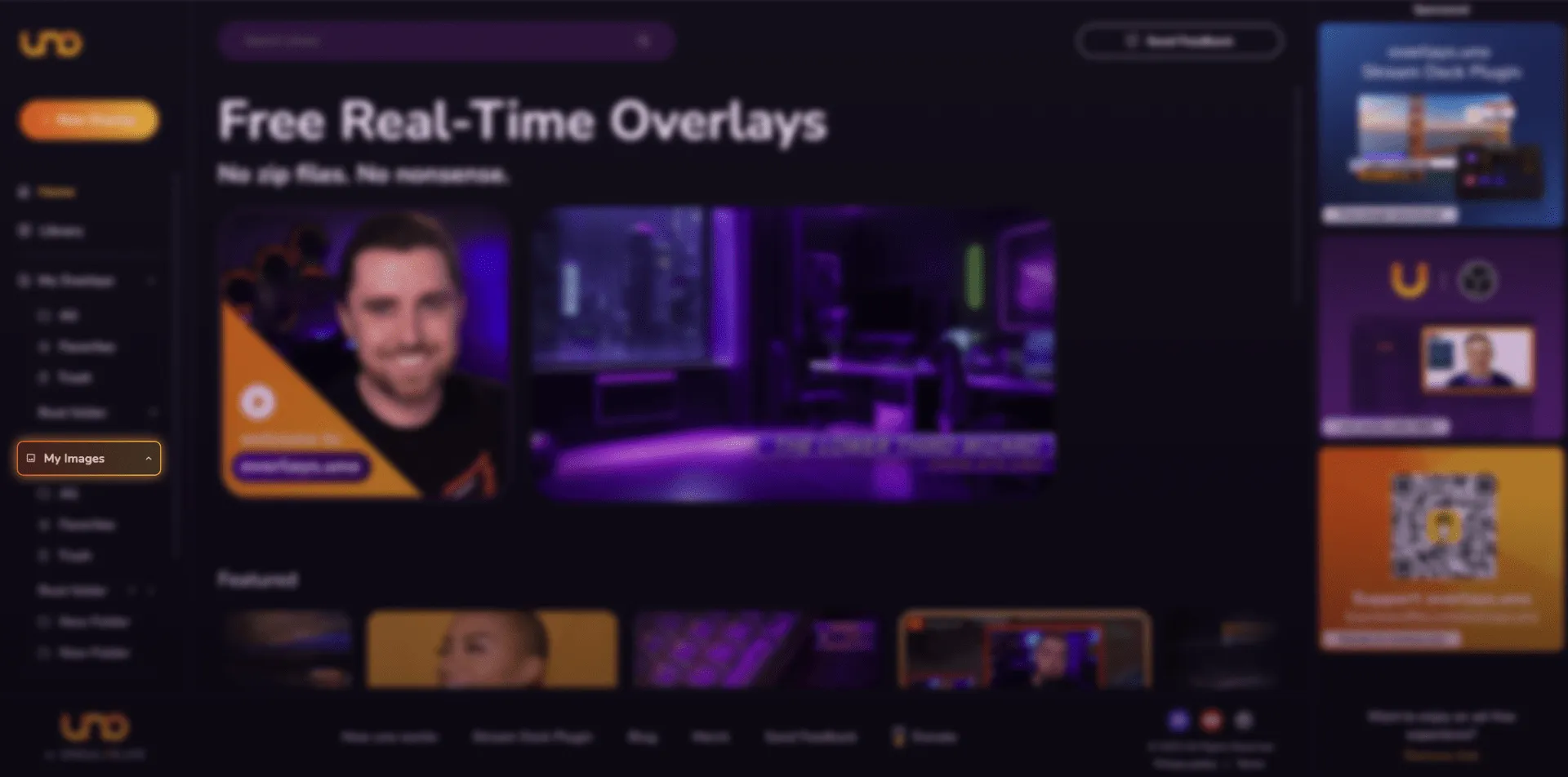
3. You can click the Upload image button to select a file from your computer, then click “Upload File”. Or, you can also drag and drop images directly into the space provided.
4. Once you’ve uploaded the social media icon, you can select it directly from your images in the overlay control interface page.
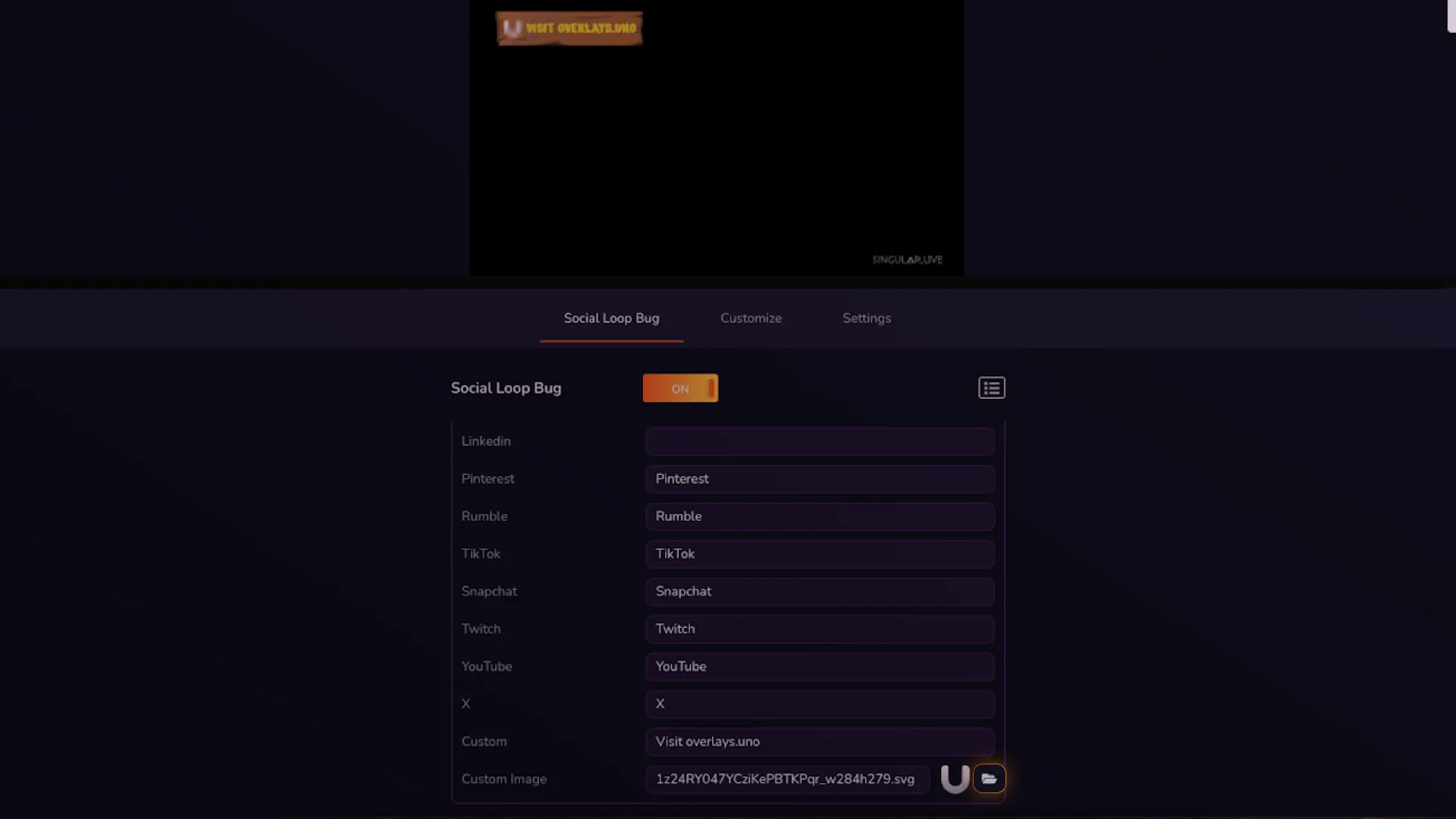
All uno overlays are compatible with your favorite streaming software, including OBS Studio, which is compatible with Windows, macOS, and Linux. You can also control all our overlays from the Elgato Stream Deck by using our free Stream Deck plugin.
Here’s how you can add your new Fortnite overlay to an OBS scene in OBS Studio:
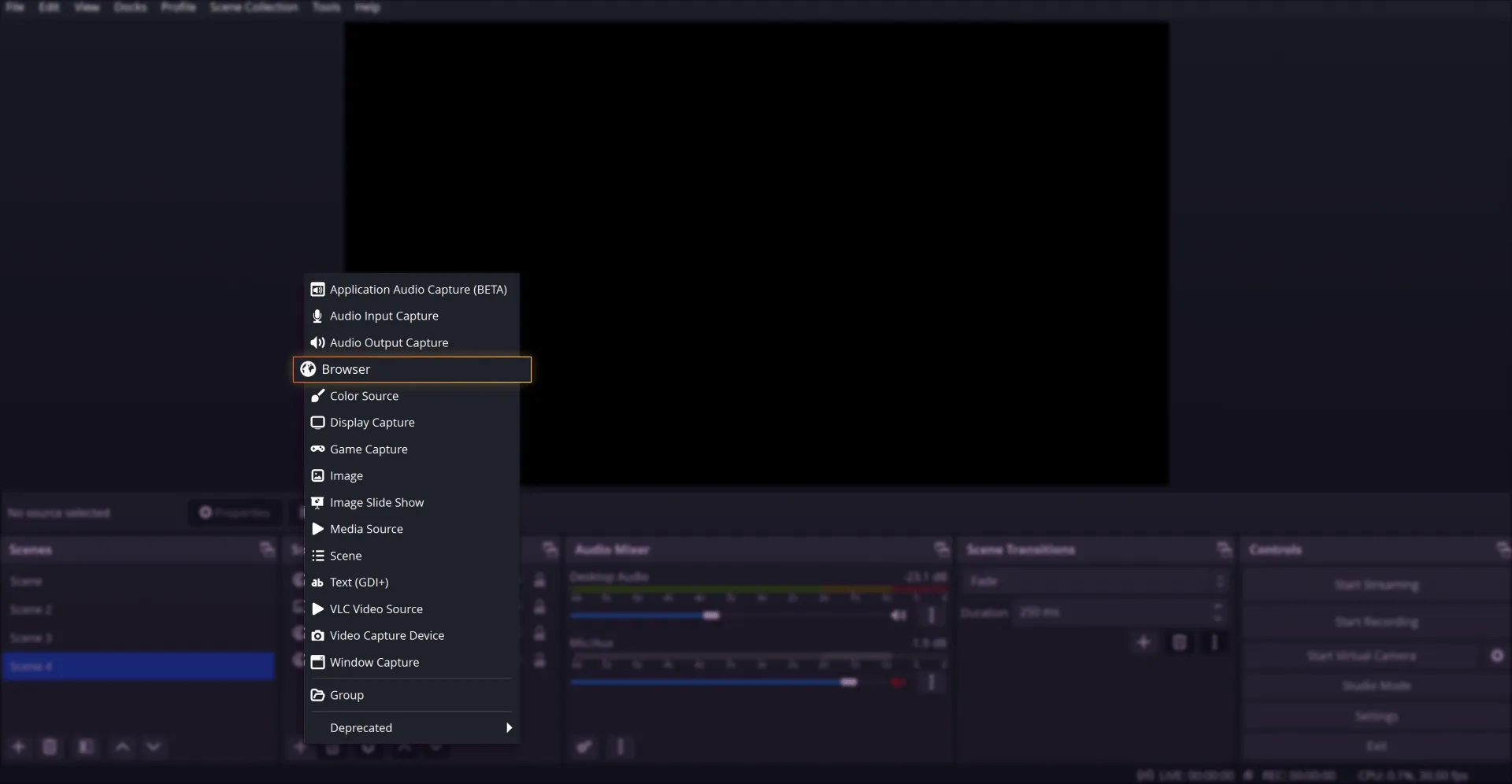
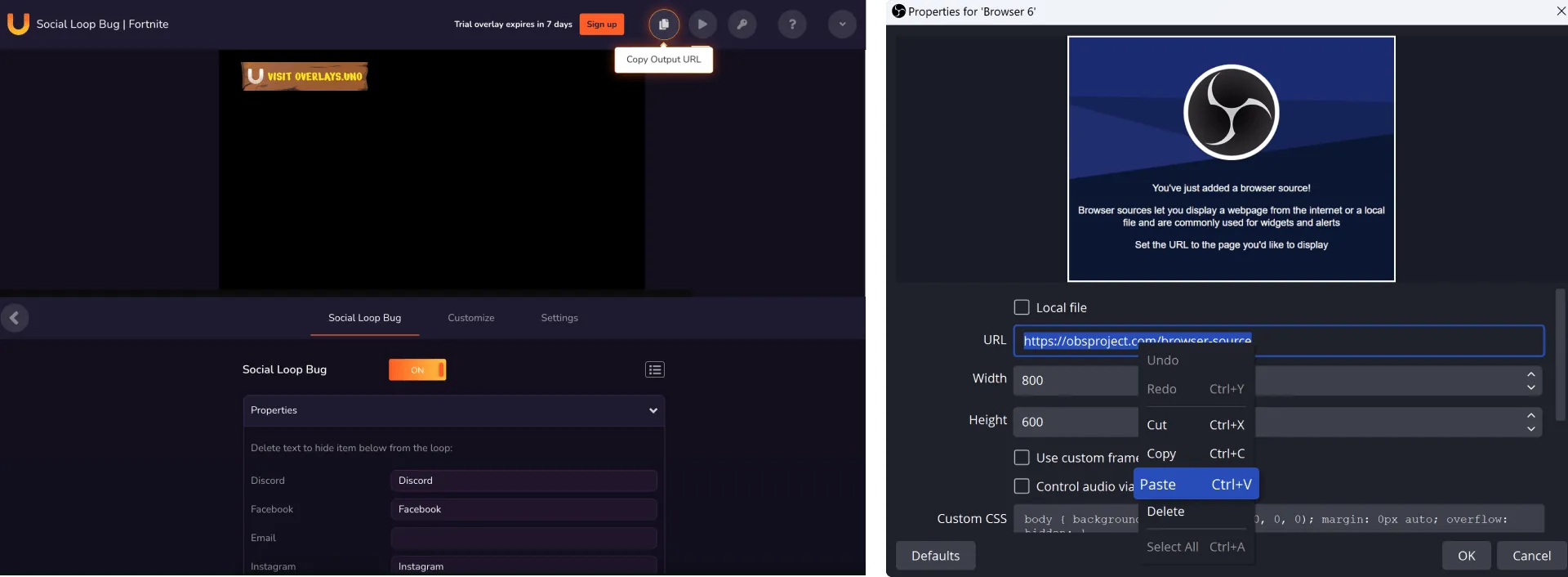
You can resize or move the overlay around the screen in OBS Studio however you want.

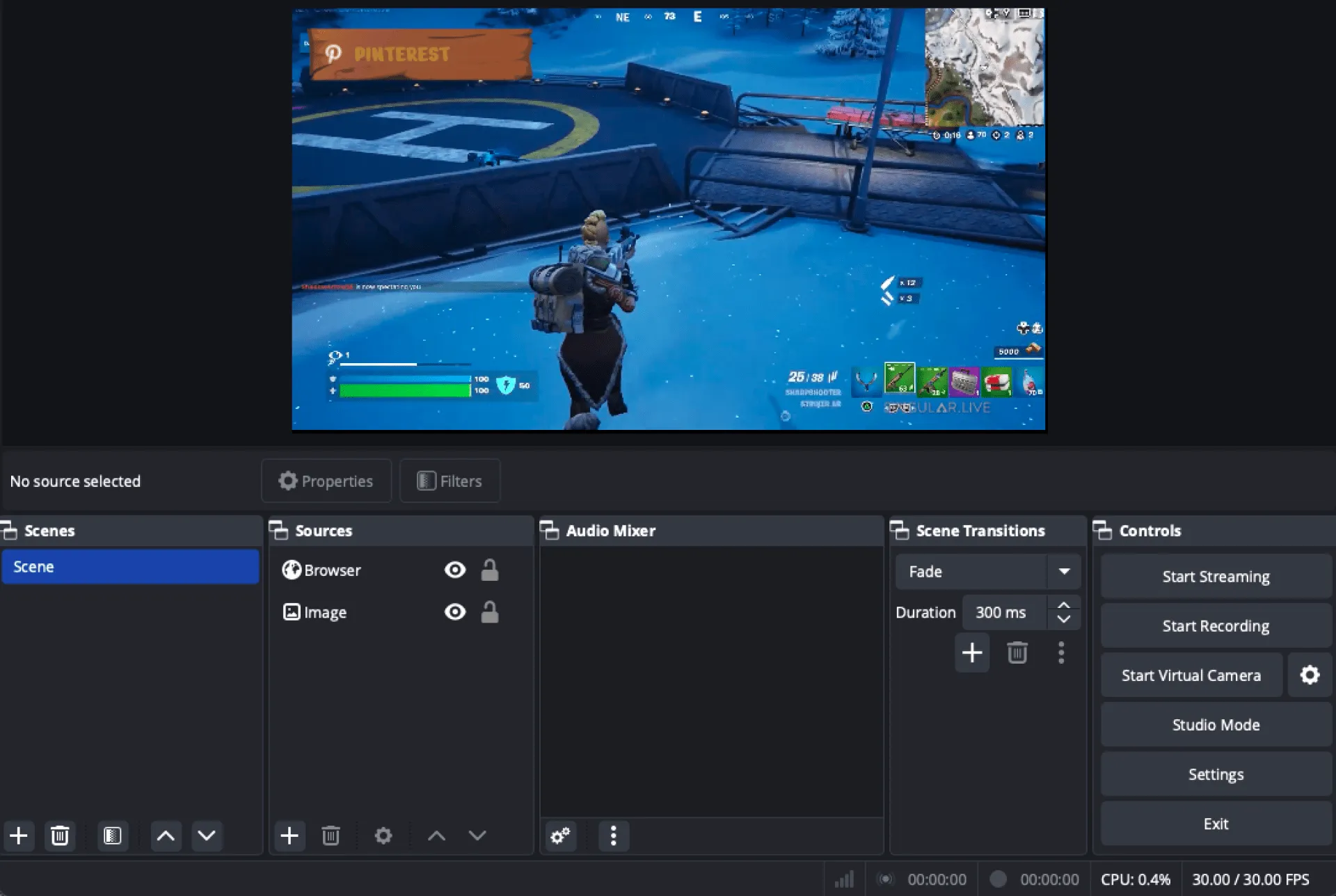
Once you’re done setting up your Fortnite overlay, watch how much more your stream grows organically and adds community engagement!
If you’re interested in adding Fortnite overlays for streaming – including your Just Chatting or any other streams – be sure to check out all the other designs and options on our website. And, if you need help setting up your first stream screen with uno, get advice directly from our community on the uno Discord!