Sign up for uno
Language
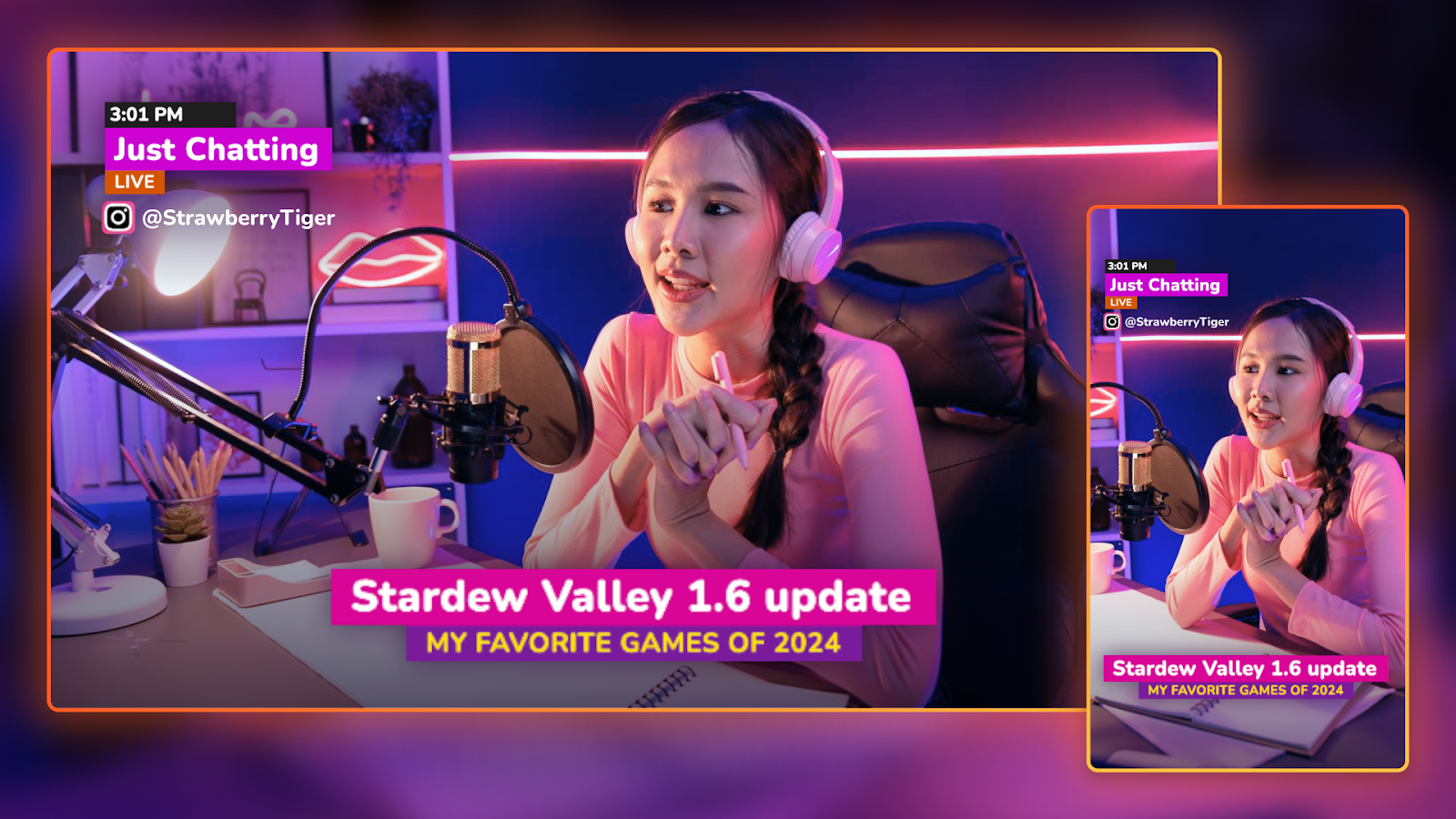
An easy way to get more eyes on your live stream is to broadcast it as vertical content, including on platforms like TikTok, Instagram Live, Vertical Twitch, and more. Luckily, you don’t need complicated tools to edit and process multiple streams. With Aitum’s free OBS plugin, you can simultaneously share your live streams on both horizontal and vertical platforms. In this blog, you’ll learn how to create and stream OBS vertical layouts easily.
As people spend more time on their phones, the way we consume media continues to evolve. Since the arrival of social media disrupter TikTok, short-form, vertically formatted video content continues to rise in popularity. Even traditionally 16:9 ratio platforms like YouTube and Twitch are embracing the vertical format.
That doesn’t mean you should ditch ‘vanilla’ streaming altogether. Loyal and consistent viewership is still built on traditional horizontal live streams. However, adding vertical content to streaming shouldn’t be overlooked by streamers. Vertical content is a great way to reach new audiences, boost discoverability, and take full advantage of popular social media platforms, driving more viewership to your channel and increasing your audience.
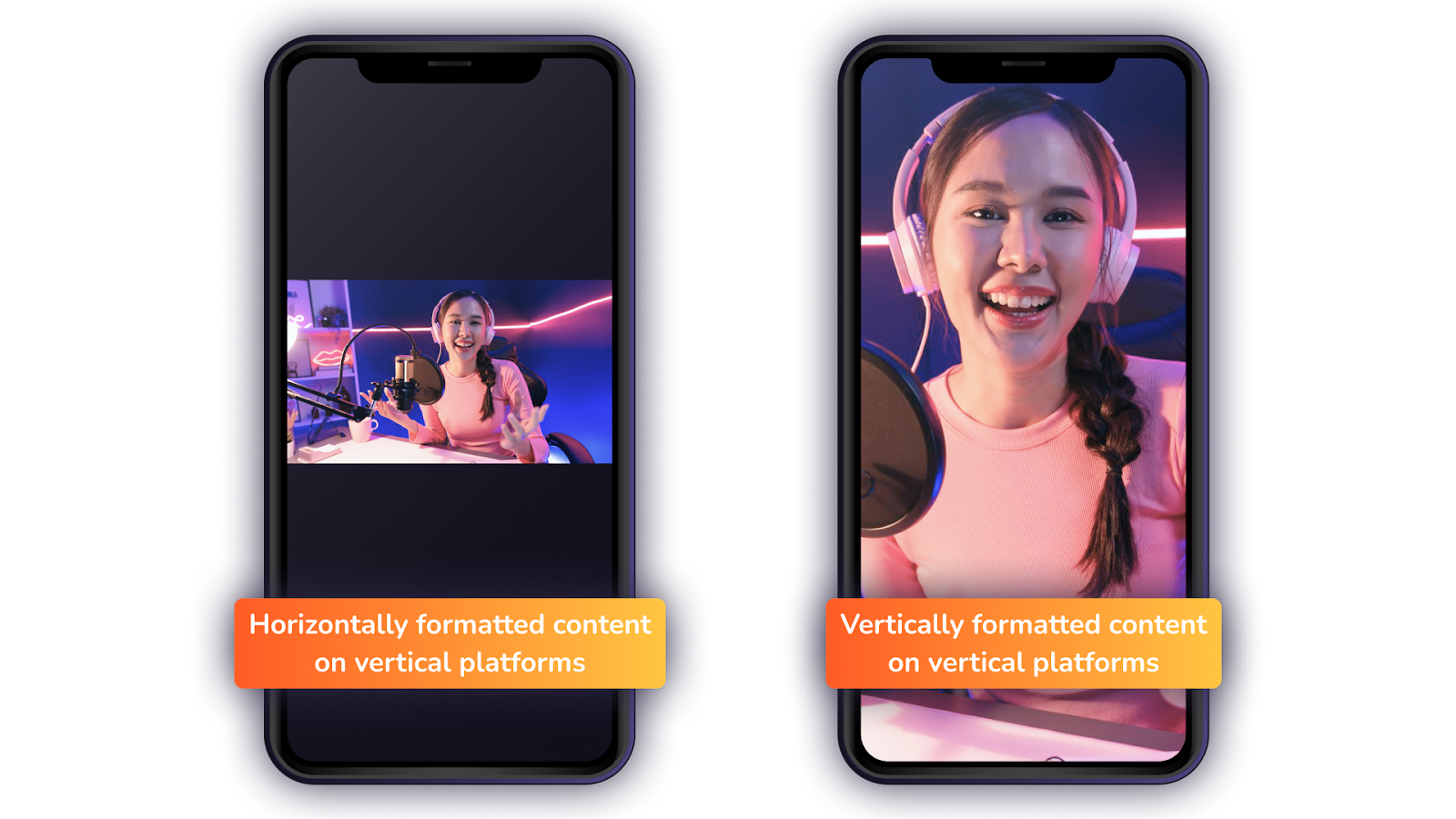
You can just multistream your horizontally formatted content on vertical platforms. However, the black areas above and below your content might look distracting, and key details might be too small for viewers to see. That’s why it’s important to stream in both horizontal-friendly formats and vertical formats.
If you’re wondering how to change OBS to vertical, the Aitum Vertical OBS plugin is a great option out of those available on the market. Aitum’s free plugin is compatible with Apple, Windows and Linux, while working seamlessly with OBS software – which remains a favorite among pro streamers. By avoiding having to run instances of OBS to stream and record in different formats, you’ll save a lot of time, hassle, and processing power.
The vertical plugin for OBS version 29 and newer creates a second canvas and scene formatted for vertical videos, like on TikTok and YouTube shorts.
Download the Aitum Vertical OBS plugin.
Tip: If you’re using an Apple device, you might be told that Apple cannot verify the file. In Finder, right-click the file and click Open.
If you’re using Linux, the plugin will be installed through flatpak. You need to have OBS installed through flatpak as well.
Once you’ve gone through the installation steps, re-open OBS to see the plugin working correctly. You should see the following extra docks appear in OBS:
You can now create a vertical version of any of your existing OBS scenes, so that you can stream both versions at the same time and while delivering consistent, high-quality experiences.
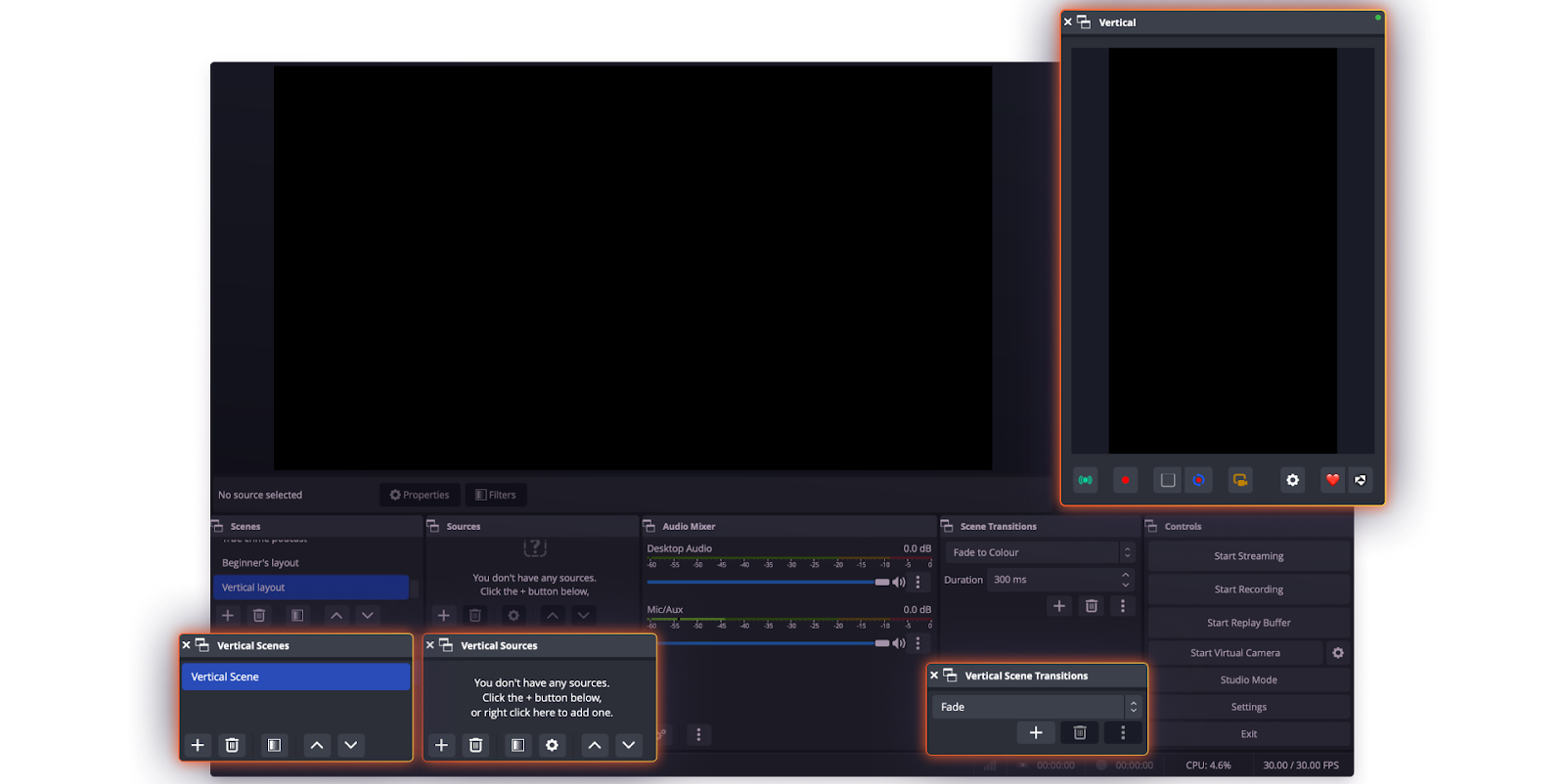
You should start by adding and adjusting your video sources to the vertical canvas.
The plugin fits seamlessly with your OBS software, so you can reuse any sources you’ve already added to OBS, including webcams, cameras, and screen capture sources. For example, here’s how to add an existing camera source to your vertical canvas:
1. Click the + symbol In the Vertical Sources dock.
2. Click “Video Capture Device”. Select your camera device name. (If you want to add a new camera specifically for vertical content, click “New”.)
3. Now you can use the red borders to crop and resize the video feed to fit the vertical canvas.

Now that you’ve added your video sources to the vertical canvas, you can add the same overlays you use in your OBS scene layout to stay consistent with your existing look and feel.
Learning how to add a stream overlay in the OBS vertical plugin is easier than you think! Simply take the following steps to create a vertical layout with uno overlays:
1. Click the + symbol In the Vertical Sources dock.
2. Click “Browser”, then navigate down the sources to find your previously saved uno overlay browser sources.
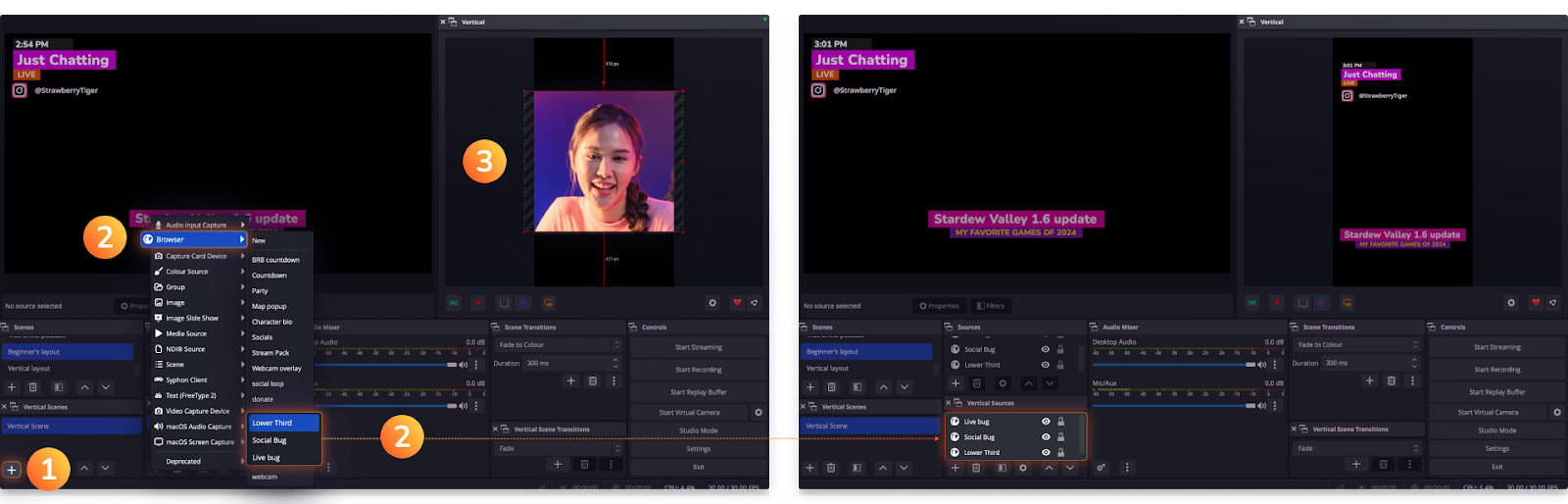
3. Now you can use the red borders to crop and resize the overlays to fit the vertical canvas.
Tip: Uno Plus members have access to display variants for horizontal and vertical layouts in the overlays library for select overlays. Additionally, you'll be able to control two outputs simultaneously, handling landscape and portrait just like this social media popup that autoscales to fit both 16:9 and 9:16 aspect ratios. Learn more about multistreaming with Display Variants, here. Enjoy an immersive and ads-free experience where you have numerous layouts and displays at your fingertips, optimizing your content for any social media platform.
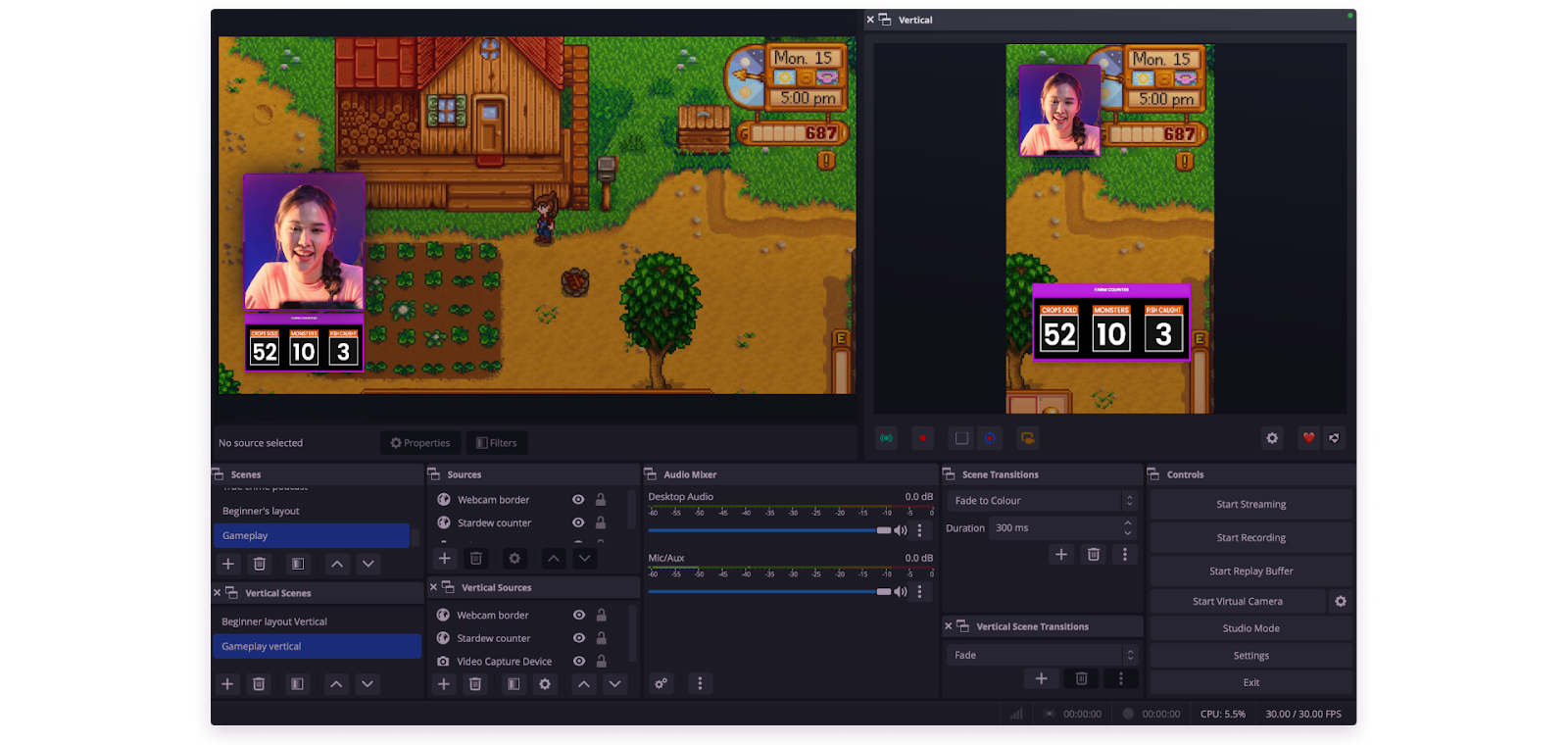
Another useful feature of the Aitum OBS vertical plugin is that you can link vertical scenes to their corresponding horizontal scenes. This means that, when you select a horizontal scene, the linked vertical scene will also be automatically selected in the vertical canvas.
Here’s how to link your horizontal and vertical scenes:
1. Right click on your chosen vertical scene in the Vertical Scenes dock. (The default name is “Vertical Scene”, but it helps to rename to something similar to your horizontal scene.)
2. Click “Linked Scenes”, then click on the checkbox next to the horizontal scene you want to link to.
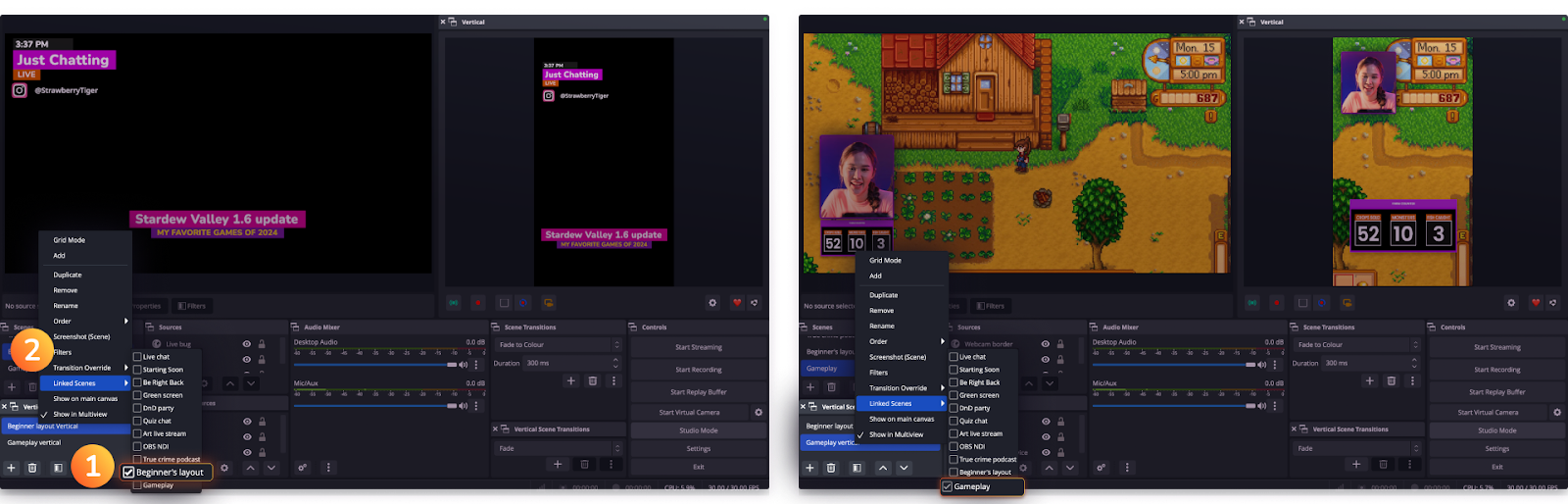
Once you’ve finished creating your OBS vertical layouts and added all your favorite uno overlays, here’s how to set up multistreaming to vertical content platforms:
1. Click on the Settings icon on the OBS vertical menu bar to open Vertical Settings.

2. Click on “Streaming” in the left menu tab to go to Streaming Settings.
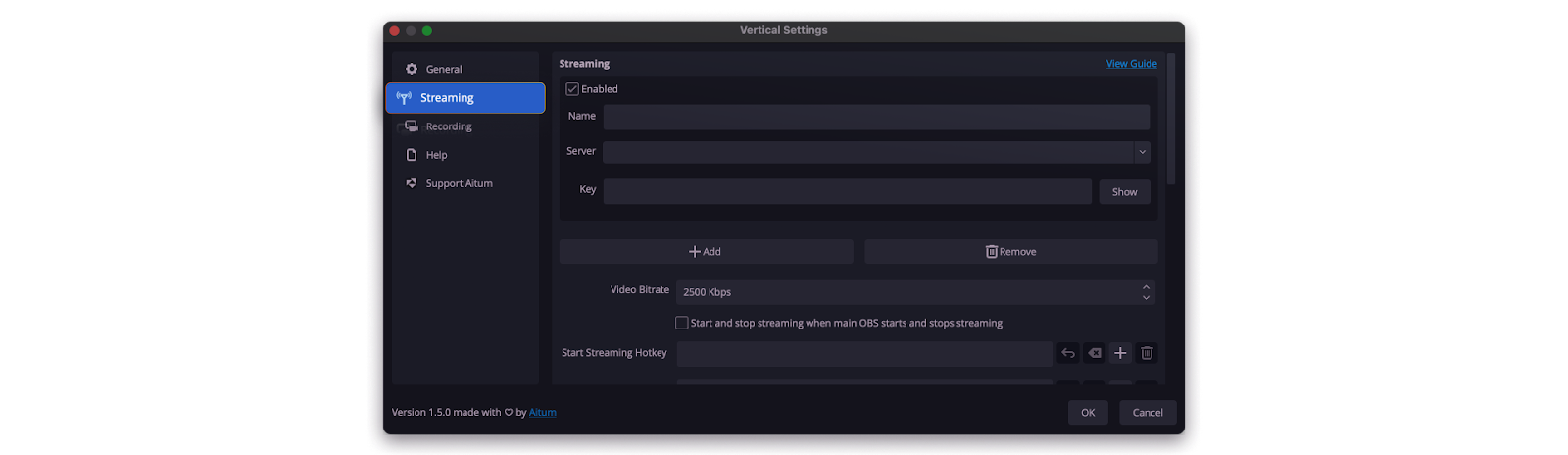
3. Make sure the “Enabled” checkbox is checked.
4. Name your first platform something you’ll remember. Then, enter your Server URL into the Server field, and your Stream Key in the Key field.
Note: The location of your stream key will depend on the platform you’re streaming to. For example, if you’re streaming to TikTok on your computer, you can find the Server URL and Stream Key.
5. Scroll down to “Advanced”. Make sure that the “Use main OBS settings” is checked.

You can add more accounts to stream to by clicking “+Add” and filing out the fields.
Once you’ve added all your streaming servers and keys, all you have to do is click on the Start Streaming icon, then click the streaming icon on the Vertical menu bar. The Aitum OBS vertical plugin will start streaming vertically to your new feeds.
Note: Streaming in both horizontal and vertical formats uses double the bandwidth. Make sure your internet connection and CPU power can support the load by testing them out before your actual live stream.

You can set hotkeys for different functions in Vertical Settings in the General settings tab. Any hotkeys you set for vertical can match the hotkeys you set for streaming or recording videos normally, and can even be integrated into your Stream Deck workflow!
The Backtracking feature allows you to record the last 30, 60, or however many seconds you want from the content and save it directly out as a vertical format.

This makes it even easier to take snippets and clips of your live stream, and saves you valuable time editing recordings from your horizontal stream.
If you need more help troubleshooting the Vertical plugin, you can check out the Aitum Help Center for more tips and information. You can also reachout to uno’s growing community of streamers and chat to our team personally on our official Discord channel.