Sign up for uno
Language
Uno now has overlays with a player stats template that connect to your own Google Sheet through uno’s Google Sheet add-on. This includes our Standard themed Stats Lower Third overlay and this alternate stat sheet layout, which are compatible with any sport.
Once you’ve set up our Google Sheets add-on, you can edit directly in the Google Sheets and see your changes automatically appear in the uno overlay. You can add logos, player positions and numbers, and add an optional header. Here’s a quick guide on how to connect our stat sheet overlays to our Google Sheet using the uno by Singular.live Add-on.
Our stats lower third overlays are designed to link up to your cell data from our Stats Lower Third Data Google Sheet template through the uno by Singular.live Add-on. The first step in using our stat sheet template with uno overlays is to connect your copy of the Google Sheet template to the overlay interface.
Add the uno overlay to My Overlays in overlays.uno, and double click the overlay to open up the interface. You’ll be directed to this Setup panel:
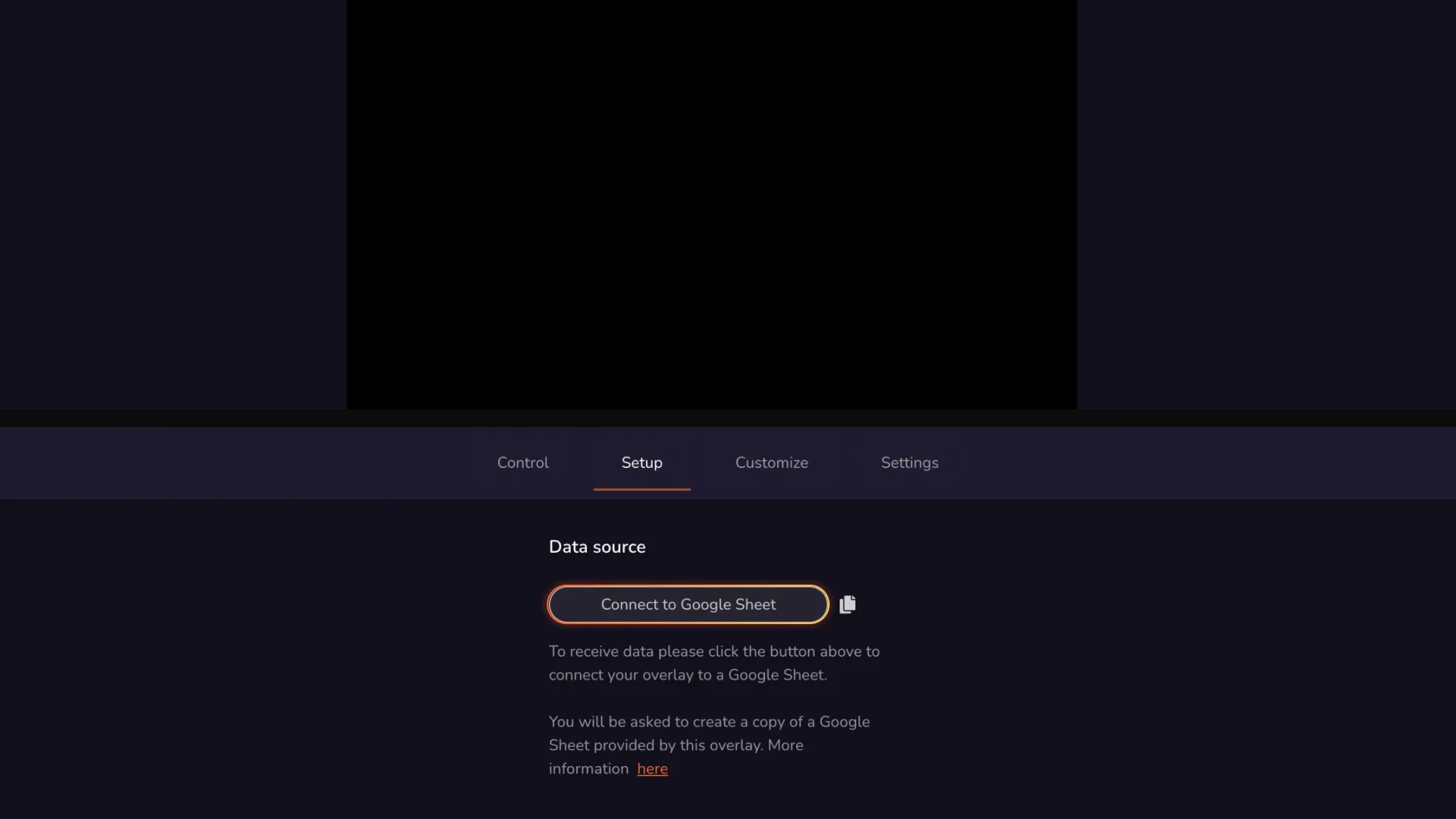
Take the following steps to link data in the Google Sheets to the uno overlay:
1. On the Setup panel of the uno interface, click Connect to Google Sheet.
2. You’ll be redirected to a Google Sheets page that asks you to make a copy of the Google Sheet. Click Make a copy. This duplicates a specific Google Sheet into your account, allowing you to have control over the data.
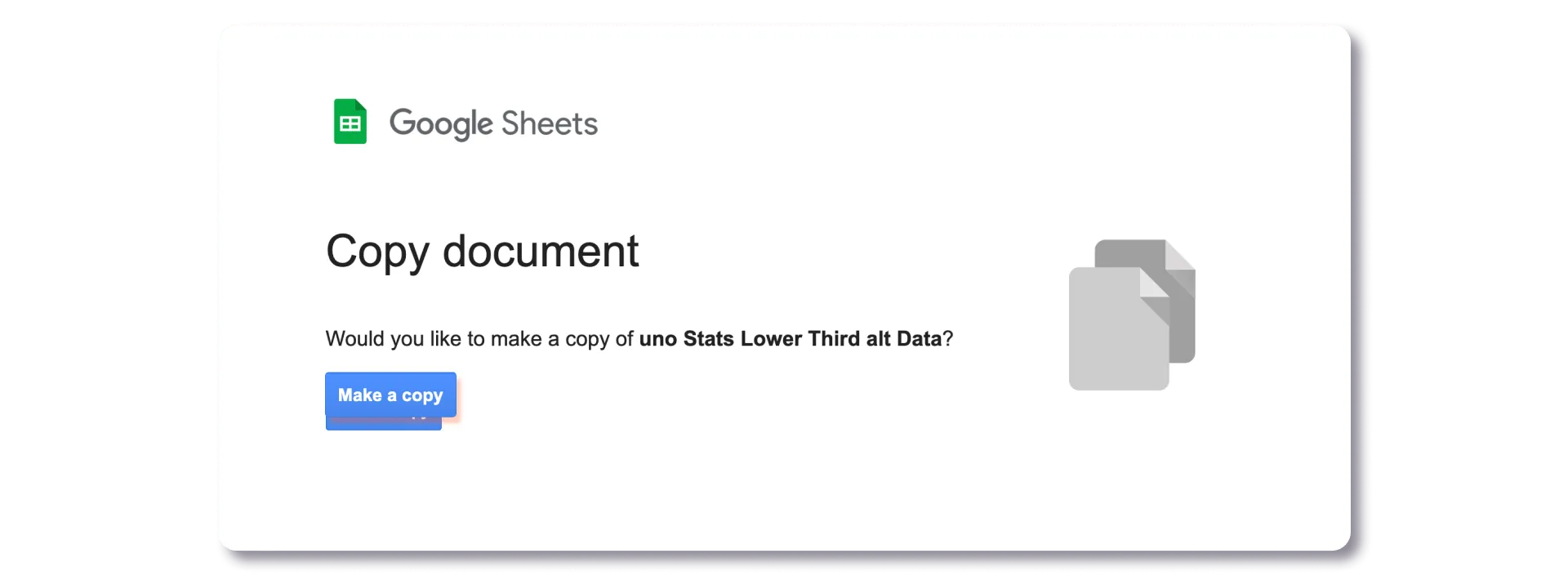
3. To use the uno add-on, you will have to install it if you have not already done so.
If you have not installed the uno by Singular.live Add-on, take the following steps:
a. Go to the uno by Singular.live Add-on page on Google Marketplace. Click Install.
Note: You may need permission if you are not the administrator for your Google Workspace.
b. In the pop up that appears, click Continue.
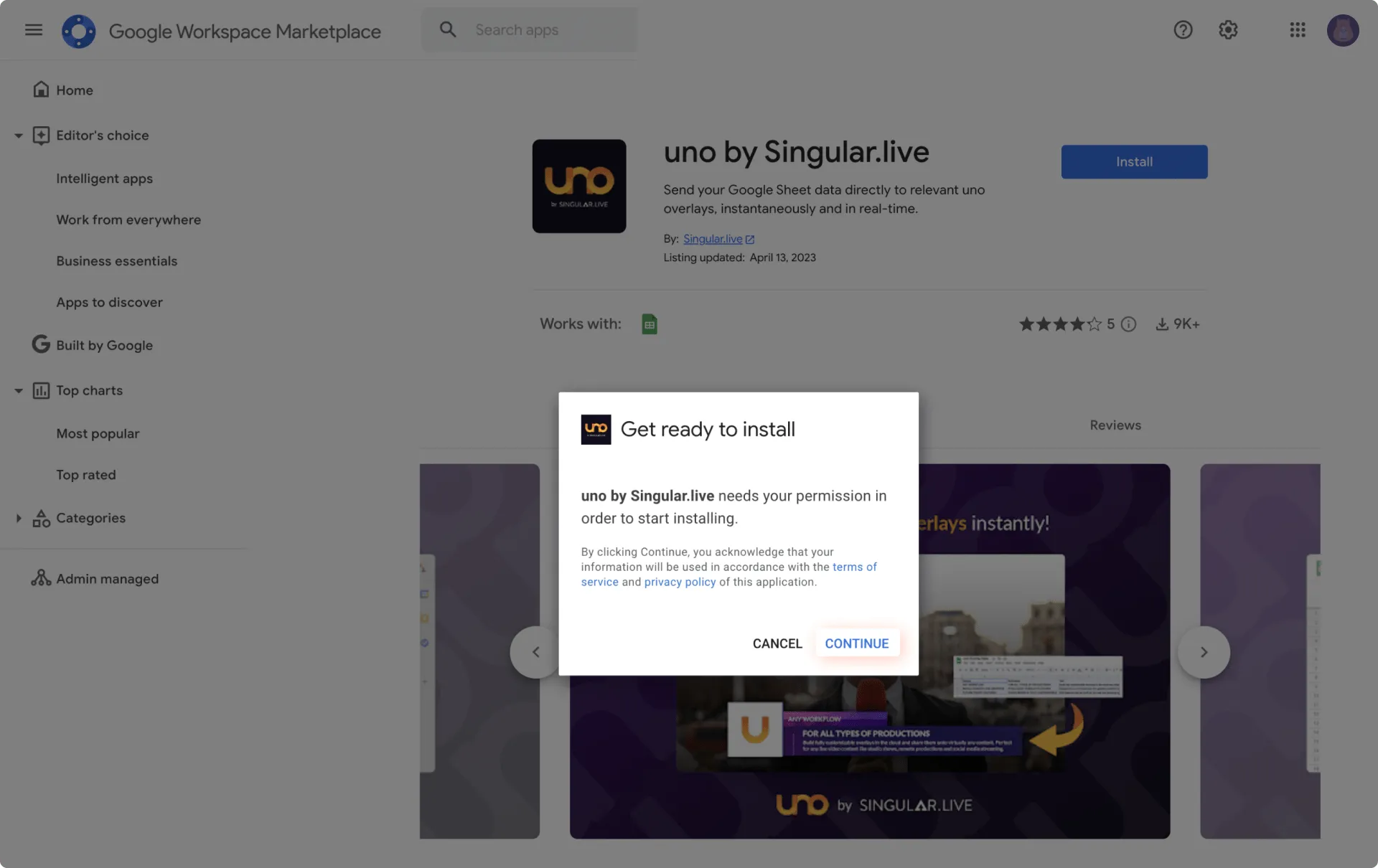
c. You will be asked to let Singular.live UNOs access your Google Account. Click Allow to finish installing our Add-on.
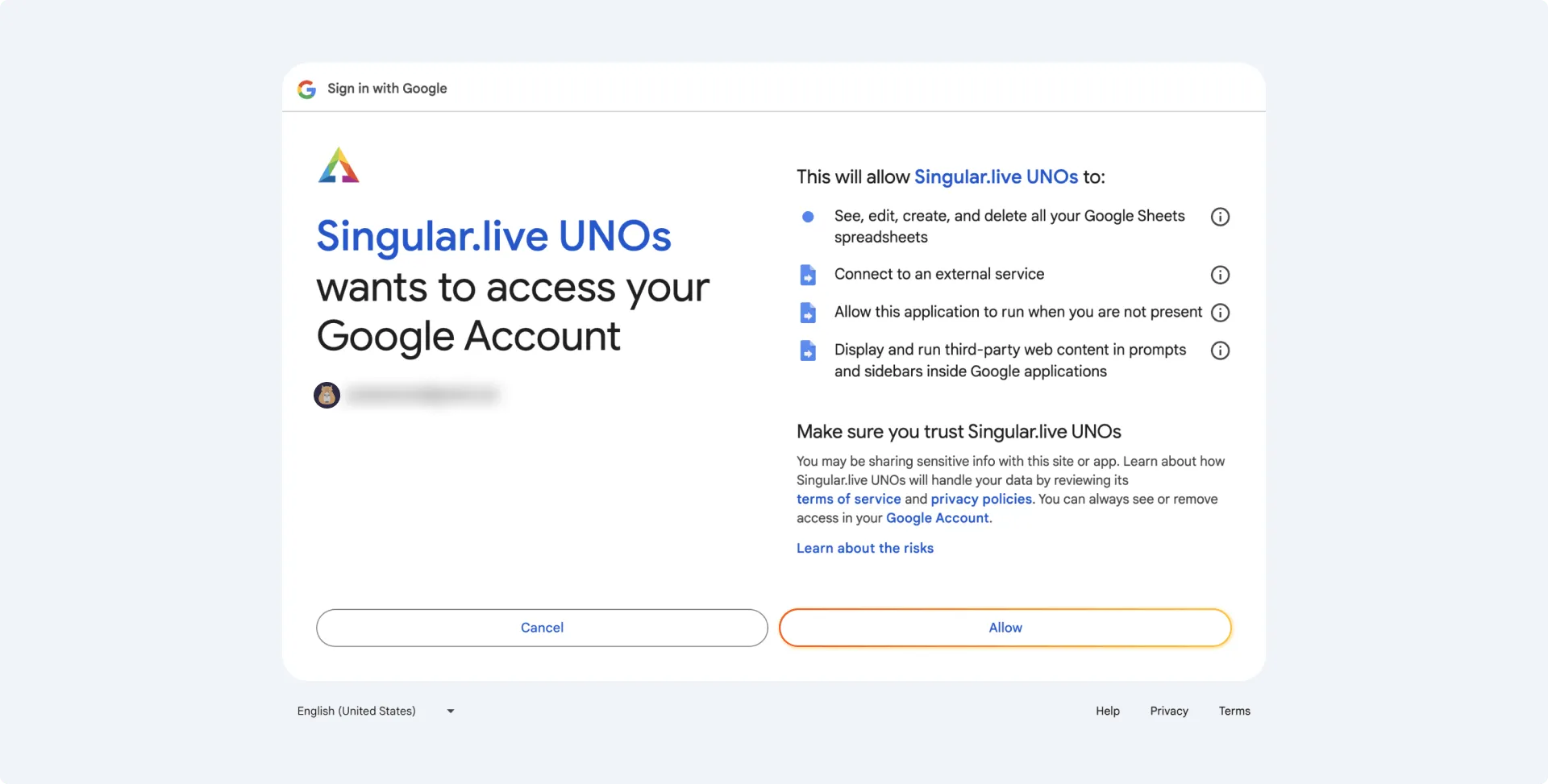
Note: You may need to refresh Google Sheets to be able to start using the uno by Singular.live Add-on.
d. Go back to your copy of the Google Sheets template. Tap Extensions.
e. Tap uno by Singular.live.
f. Tap Open Sidebar. This opens the uno Add-on sidebar.
If you already have the uno by Singular.live Add-on installed, take the following steps:
a. Tap Extensions.
b. Tap Add-ons.
c. Tap View document add-ons.
d. Tap USE.
1. Go to the uno overlay interface. Copy the access token by clicking on the Copy Uno Token symbol at the top right of the header.
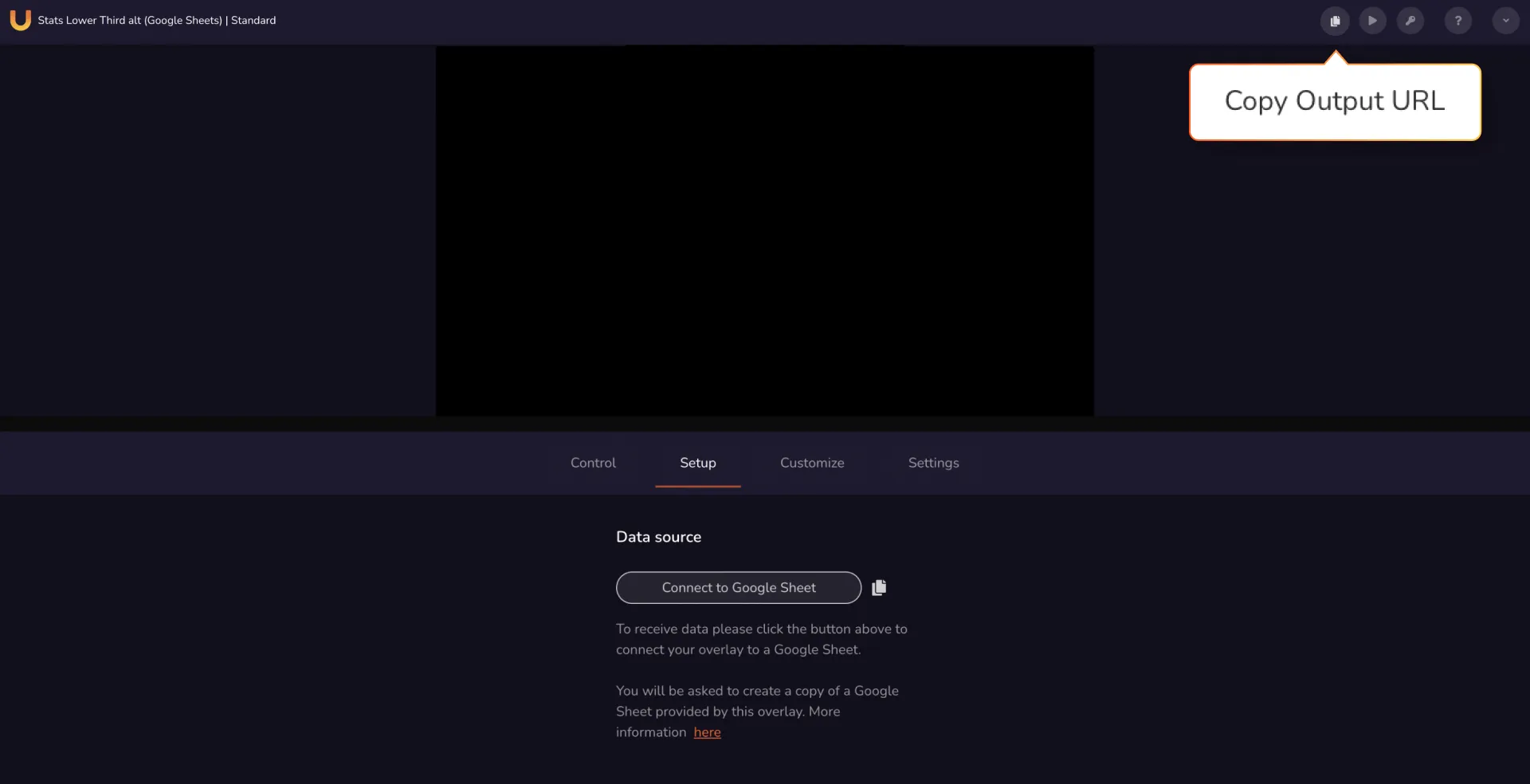
2. Go to the Google Sheet document. Paste the Uno Token into the Uno Token field in the sidebar.
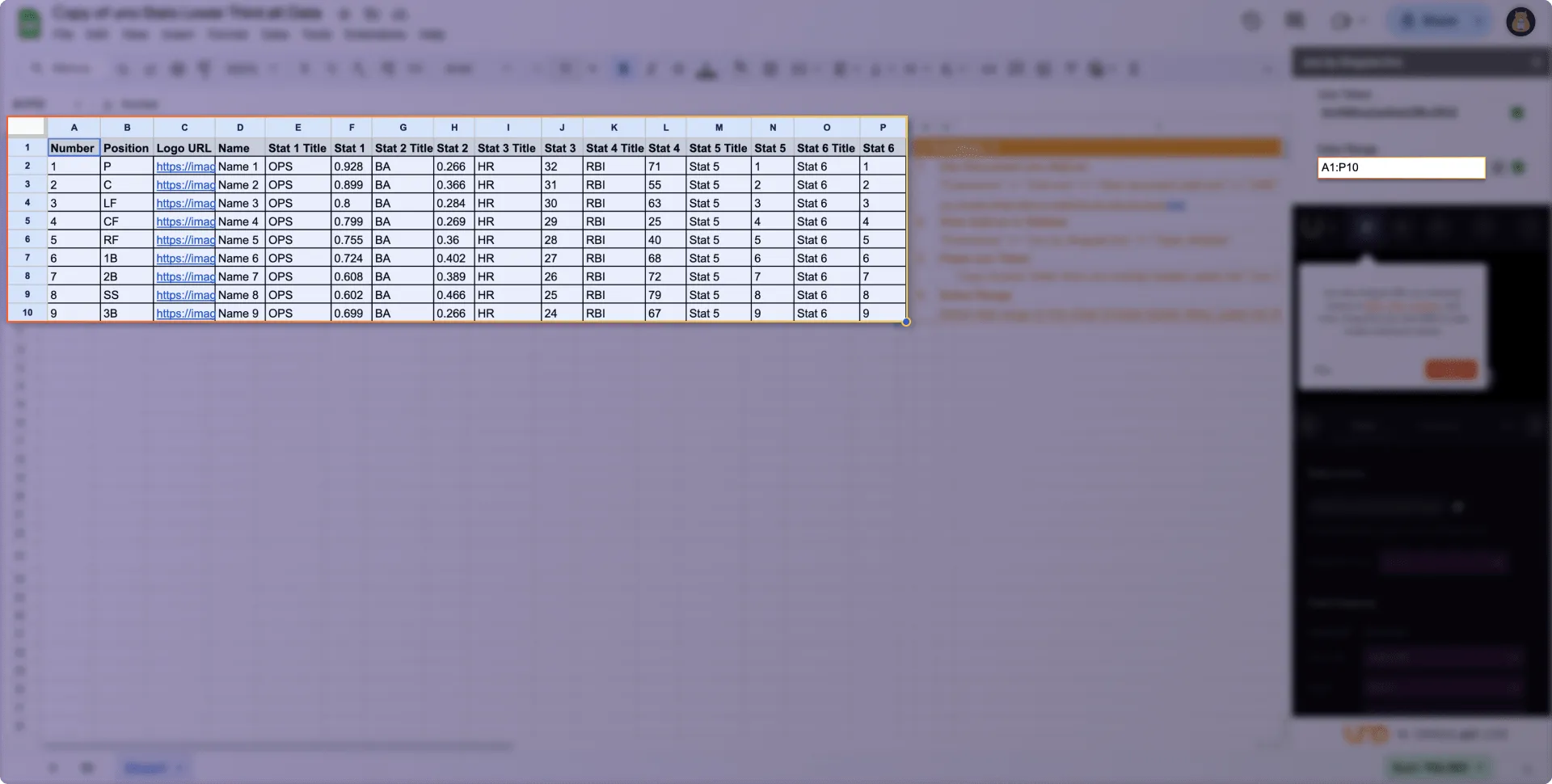
3. Select the data range on the sheet (including headers). Click the "grid" button next to the data range field, which will copy the currently selected range into the field. An X will appear next to the Data Range if you’ve incorrectly selected the data range.
If you have taken all the steps above and the uno by Singular.live Add-on is still not working, there may be an issue if you are using Google Chrome as your browser.
Chrome allows you to manage more than one Google Account under one Chrome Profile. If your Chrome Profile is a different email address to the Google Account selected for your gmail and other Google Apps, this may cause problems with our Add-on.
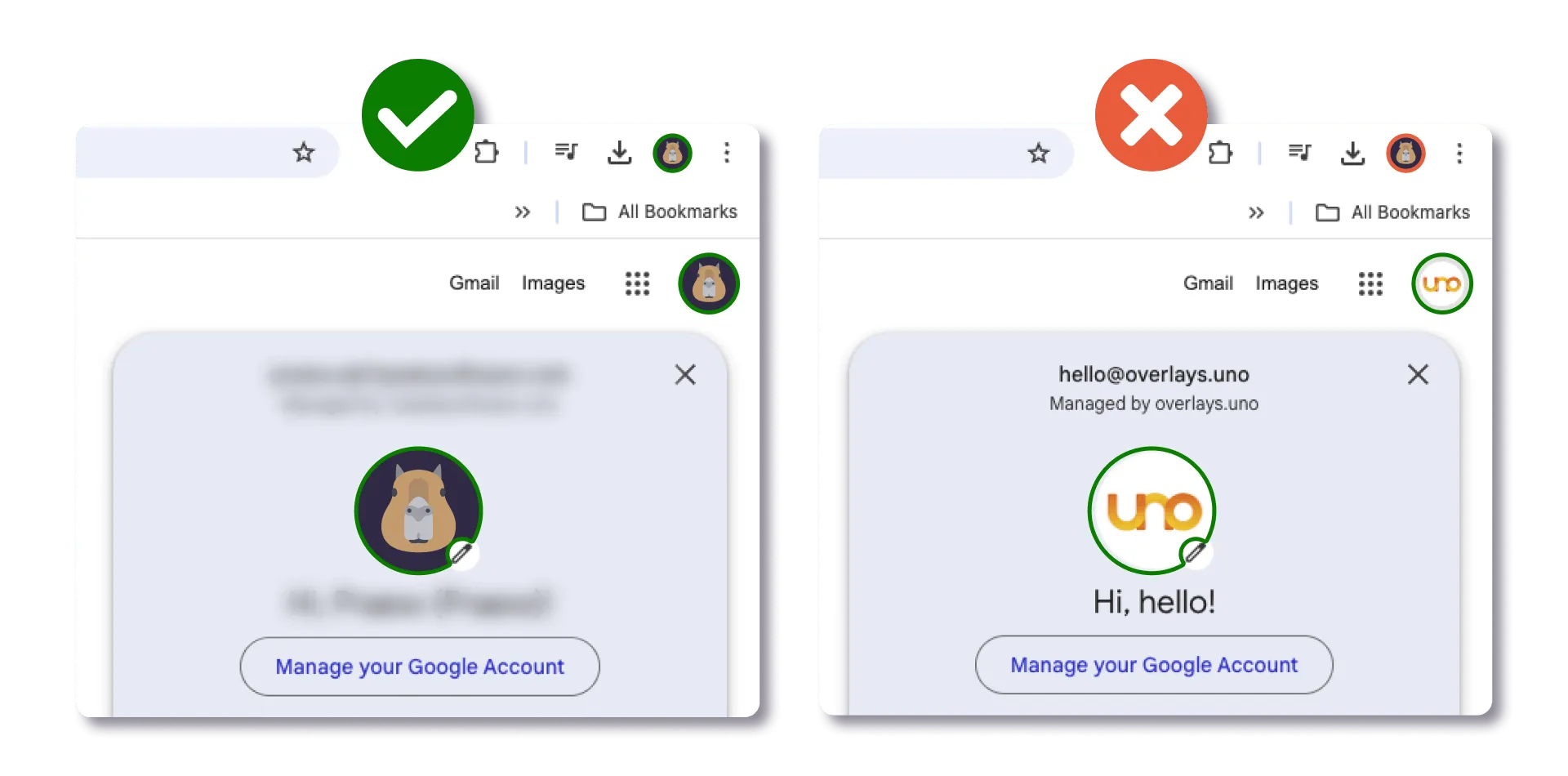
Caption: Make sure that your Chrome Profile and Google Account are the same email address.
If you’re still encountering problems, reach out to us via our #support channel on the uno Discord server.
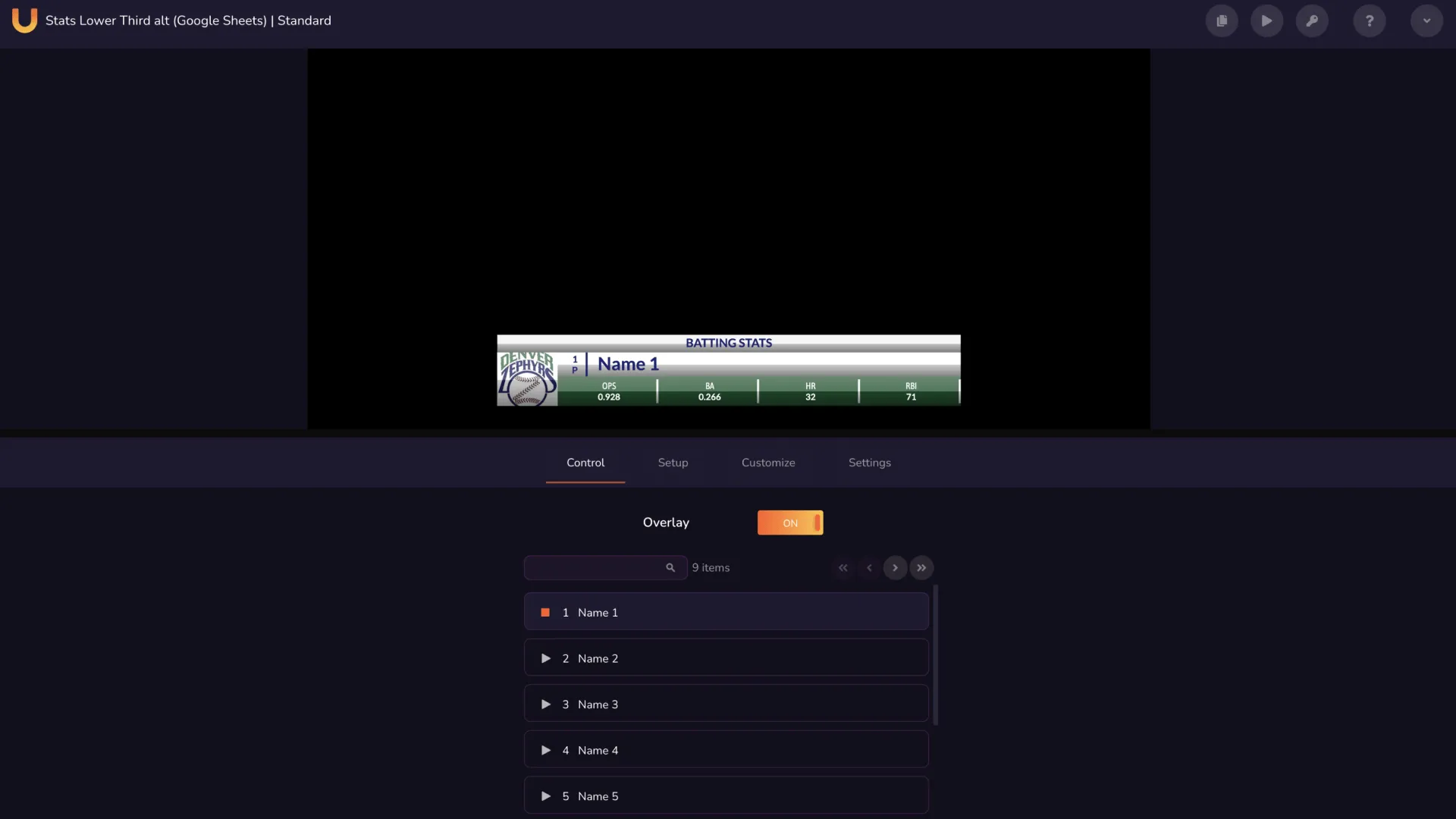
Once you’ve set up our Add-on, you don’t have to integrate it to the Google Sheets document again. Whenever you change data in your stat sheet, the data will automatically be sent to the overlay.
If you want to change the player or team stats displayed in the overlay, simply go to the Controls panel on the uno overlay interface and select from the list of names.
At overlays.uno, we’re always listening to your requests and working hard to release the overlays you want, whether that’s player stats template overlays connected to your Google Sheets, or scoreboards for your specific sport. You can let us know what you’re looking for on our overlay-requests channel on Discord.